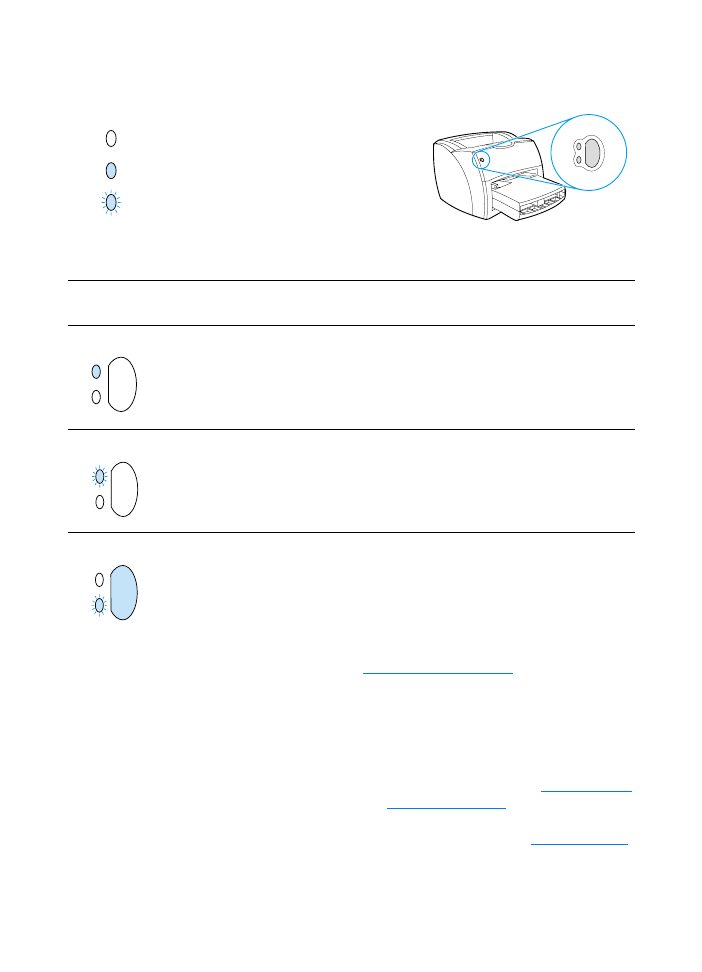
Printer light patterns
Control panel light message
Light status Condition of the printer
Action
Ready
The printer is ready to print.
No action is necessary. To print a
configuration page, press and release the Go
button on the printer control panel.
Processing
The printer is receiving or
processing data.
Wait for the job to print.
Manual feed or out of memory
The printer is in manual feed
mode or out of memory. You can
continue printing.
Make sure that you have loaded the correct
media. To continue printing, press and
release the Go button.
The software controls manual feed. If you do
not want to be in manual feed mode, change
the setting from your printer properties. See
Printer properties (driver)
for more
information.
The page being printed might be too complex
for the printer’s memory capacity.
●
To continue printing, press and release
the Go button.
●
Lower the resolution. See
Understanding
print quality settings
for more
information.
●
Add more memory. See
Memory (DIMM)
for more information.
Symbol for “light off”
Symbol for “light blinking”
Symbol for “light on”
Light status legend
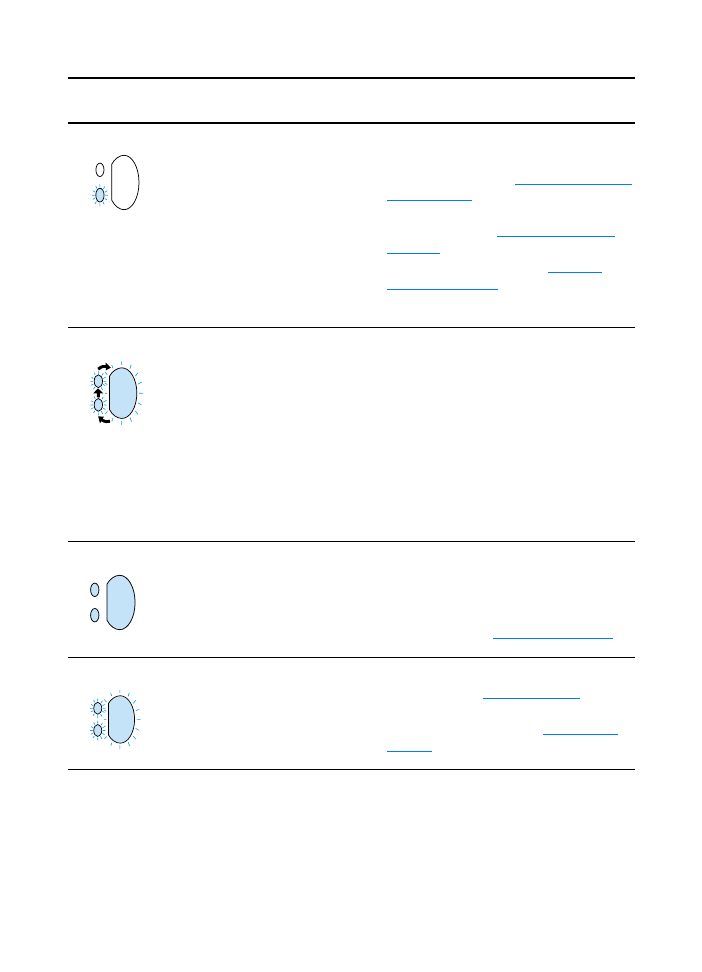
106 Chapter 9 Troubleshooting the printer
EN
Door open, media out, no toner
cartridge, or media jam
The printer is in an error state
that requires operator
intervention or help.
Check the following:
●
The toner door is completely closed.
●
Media is loaded. See
Loading media into
the input trays
for instructions.
●
The toner cartridge is correctly installed
in the printer. See
Changing the toner
cartridge
for instructions.
●
There is a media jam. See
Clearing
printer media jams
for instructions.
●
The left side panel is completely closed.
Printer initialization/Cancel
Job/Cleaning Mode
A printer initialization is taking
place. If all lights blink for 1/2 of
a second or longer in a
sequence:
●
the printing is initializing
●
all previously sent print jobs
are being purged
●
a cleaning page is being
printed
No action is necessary.
Fatal error
All lights are on.
●
Turn the printer off and then back on.
●
Unplug the printer for 5 minutes, and
then plug it back in.
●
If the printer still has an error, contact
HP Support. See
Service and support
.
Accessory error
All lights are blinking.
●
Remove the DIMMs and replace if
necessary. See
Memory (DIMM)
for
instructions.
●
Contact HP Support. See
Service and
support
.
Control panel light message (continued)
Light status Condition of the printer
Action
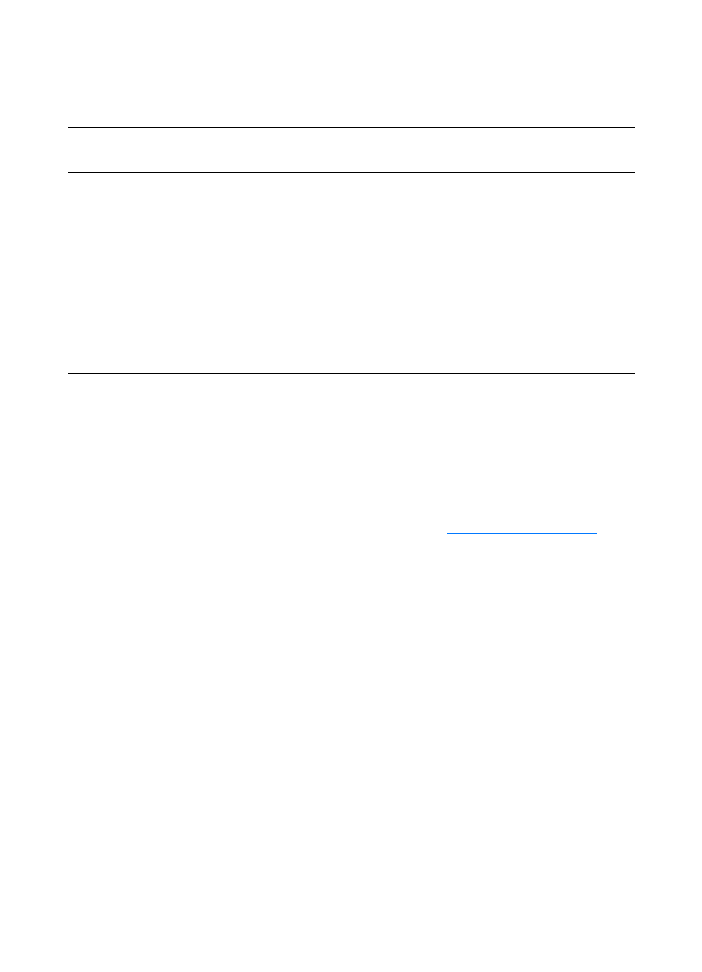
EN
Finding the solution 107