
Common Macintosh Problems
Symptom
Possible Cause
Solution
Problems in the Chooser
Printer driver icon does not
appear in the Chooser (the
LaserWriter 8 driver is used
for the HP LaserJet 1200
printer).
Software not installed
correctly.
The LaserWriter 8 driver should be
present as a part of the Mac OS.
Make sure that the LaserWriter driver
is in the Extensions folder within the
systems folder. If not, install the
LaserWriter driver from your Mac OS
CD.
Make sure you are using a
high-quality cable.
Make sure the printer is on the correct
network. Select the Network or
AppleTalk Control Panel from Control
Panels in the Apple menu and then
choose the correct port.
The HP LaserJet printer
driver icon (for the
HP LaserJet 1220 product)
does not appear in the
Chooser.
The software was not
installed properly.
Reinstall the software.
The HP LaserJet scan
driver icon (for the
HP LaserJet 1220 product)
does not appear in the
Chooser.
The software was not
installed properly.
Reinstall the software.
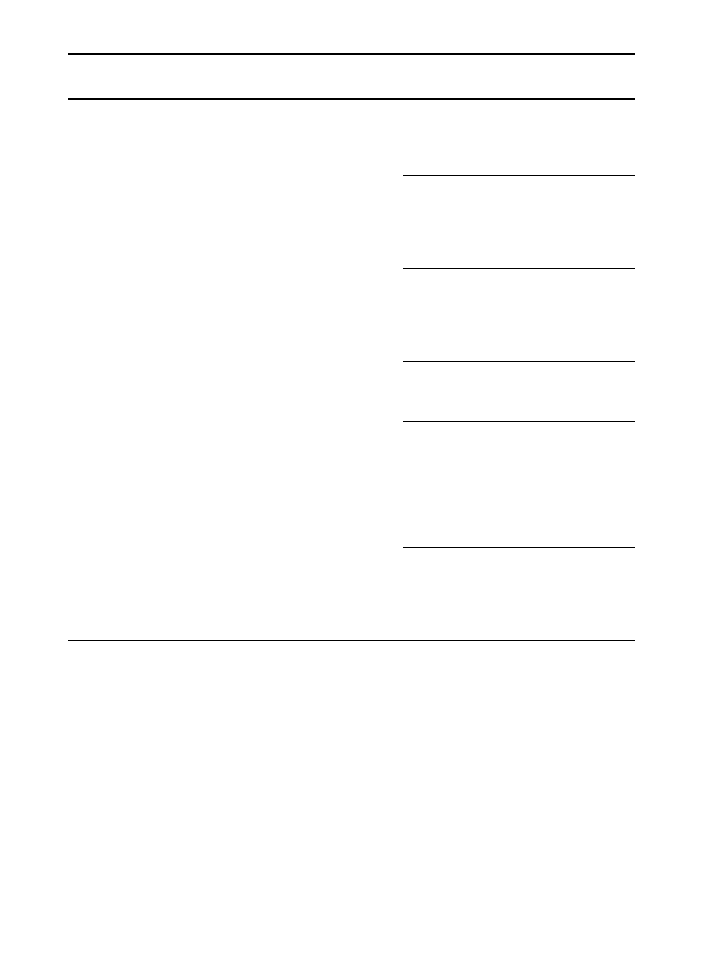
110 Chapter 9 Troubleshooting the printer
EN
Printer name does not
appear in the “Select a
PostScript Printer” box in
the Chooser.
Make sure the cables are connected
correctly, the printer is on, and the
Ready light is on.
Make sure the correct printer driver
has been selected in the Chooser.
Use the LaserWriter driver for the
HP LaserJet 1200 printer.
If the printer resides on a network with
multiple zones, make sure the correct
zone is selected in the “AppleTalk
Zones” box in the Chooser.
Verify that the LaserWriter 8 driver is
installed.
Make sure the printer has been
chosen in the Chooser by printing a
self-test. (Simultaneously press Go
and Job Cancel.) Check the
AppleTalk name of the printer
displayed on the self-test page.
Make sure AppleTalk is on. (The
button next to Active is selected in the
Chooser.) You may need to restart the
computer to activate the change.
The printer driver does not
automatically set up your
selected printer even
though you clicked Auto
Setup in the Chooser.
Reinstall the printer software.
Select an alternate PPD.
If connected to a network, try to
isolate the printer and the computer
from the network.
Symptom
Possible Cause
Solution
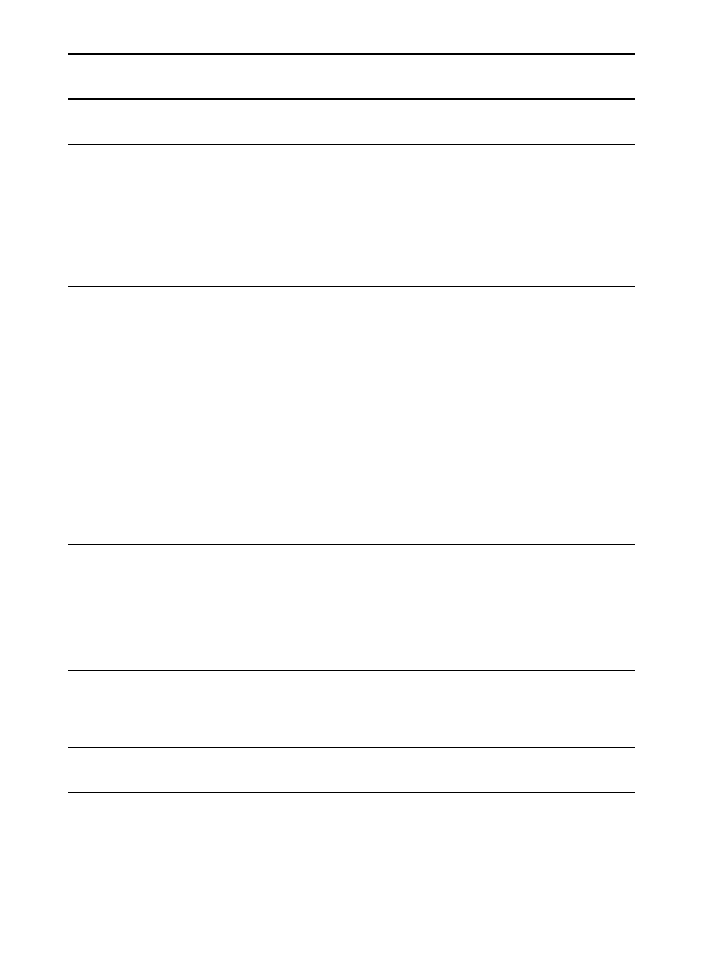
EN
Finding the solution 111
Printing Errors
A print job was not sent to
your desired printer.
Another printer with the
same or similar name may
have received your print
job.
Check the AppleTalk name of the
printer displayed on the self-test
page.
Make sure the cables are connected
correctly, the printer is on, and the
Ready light is on.
You cannot use the
computer while the printer
is printing.
Background Printing has
not been selected.
LaserWriter 8.3
Turn Background Printing on in the
Chooser. Status messages will now
be redirected to the Print Monitor
allowing you to continue working
while the computer is processing data
to be sent to the printer.
LaserWriter 8.4 and higher
Turn Background Printing on by
selecting File, Print Desktop, and
Background Printing.
An encapsulated
PostScript (EPS) file does
not print with the correct
fonts.
This problem occurs with
some software
applications.
Try downloading the fonts contained
in the EPS file to the printer before
printing.
Send the file in ASCII format instead
of binary encoding.
Your document is not
printing with New York,
Geneva, or Monaco fonts.
Select Options in the Page Setup
dialog box to deselect substituted
fonts.
USB Problems
Unable to print from a
third-party USB card.
This error occurs when the
software for USB printers
is not installed.
When adding a third-party USB card,
you might need Apple's USB Adapter
Card Support software. The most
current version of this software is
available from Apple’s web site.
Symptom
Possible Cause
Solution
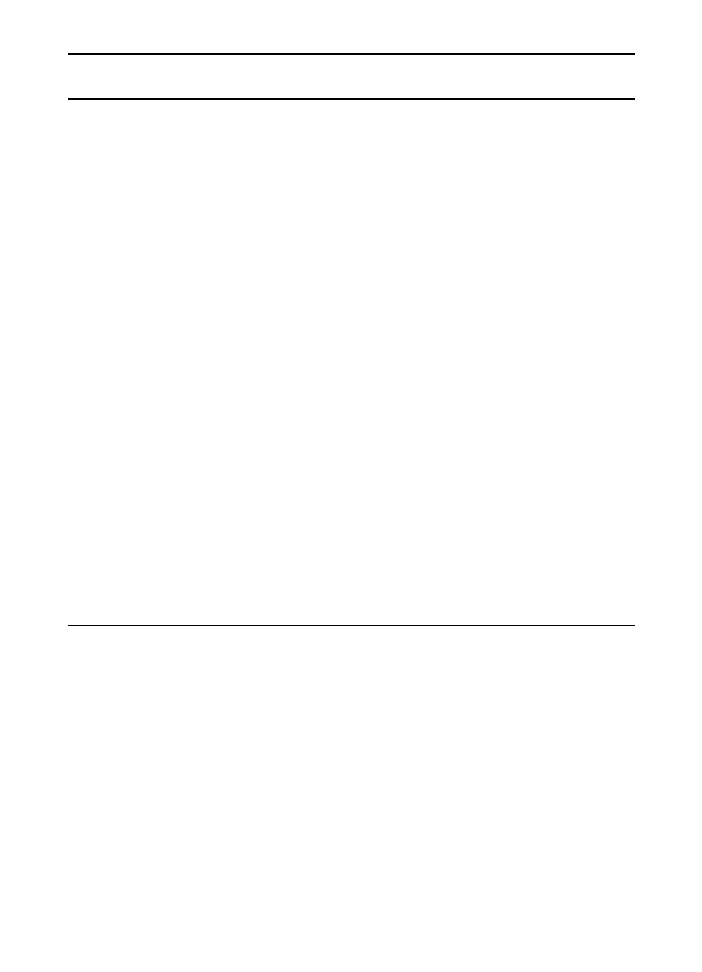
112 Chapter 9 Troubleshooting the printer
EN
The HP LaserJet USB
printer does not appear in
the Macintosh Chooser
after the driver is selected.
This problem is caused by
either a software or
hardware component.
Software troubleshooting
●
Check that your Macintosh
supports USB.
●
Verify if your Macintosh has
Mac OS 8.6 or later.
Hardware troubleshooting
●
Check that the printer is turned
on.
●
Verify that the USB cable is
properly connected.
●
Check that you are using the
appropriate high-speed USB
cable.
●
Ensure that there are not too
many USB devices drawing
power from the chain. Disconnect
all devices from the chain and
connect the cable directly to the
USB port on the host computer.
●
Check to see if there are more
than two non-powered USB hubs
in a row on the chain. Disconnect
all devices from the chain and
connect the cable directly to the
USB port on the host computer.
Note
The iMac keyboard is a non-powered
USB hub.
Symptom
Possible Cause
Solution
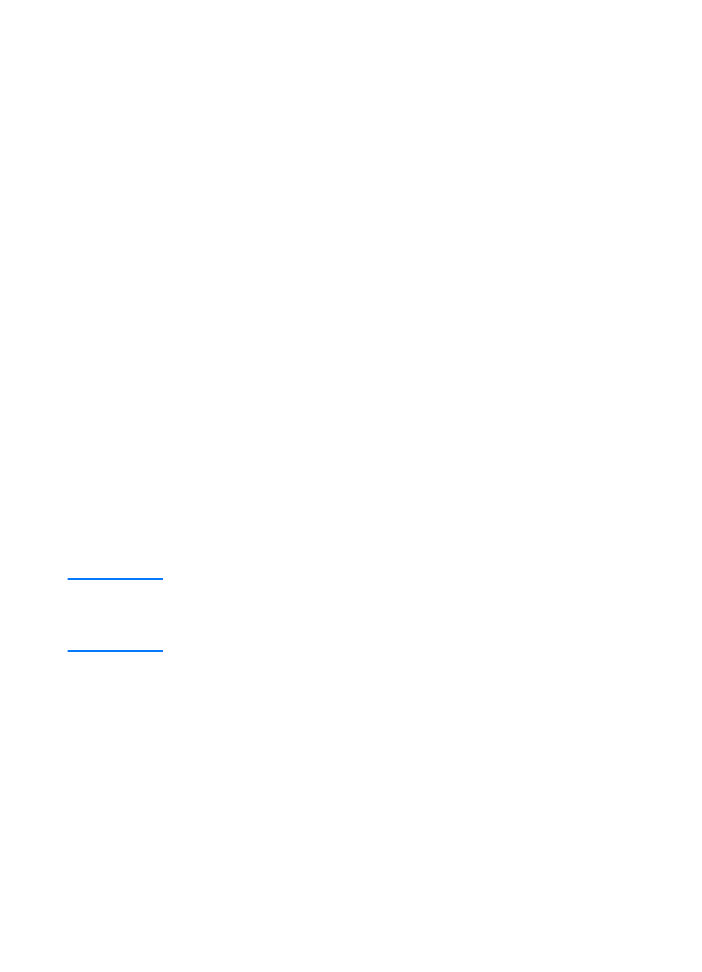
EN
Finding the solution 113