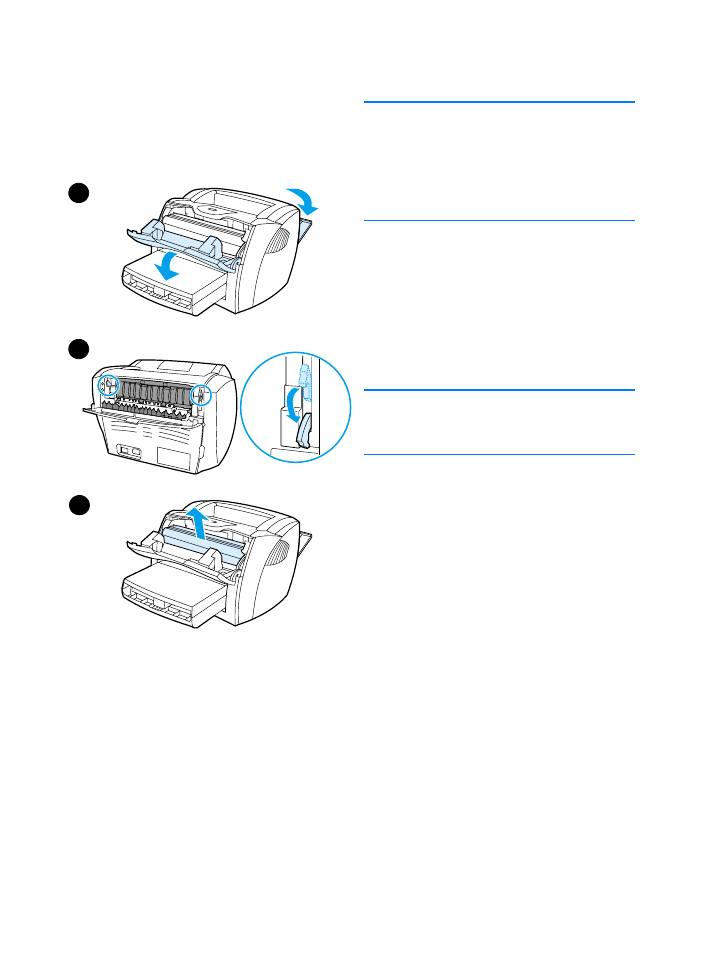
Removing a jammed page
CAUTION
Media jams might result in loose toner
on the page. If you get any toner on your
clothes, wash them in cold water. Hot
water will permanently set the toner into
the fabric.
1
Open the toner door and the
straight-through output door.
2
Rotate the green pressure release
levers downward. If you can remove
the media without removing the
toner cartridge, do so, and continue
with step 4.
CAUTION
To prevent damage to the toner
cartridge, do not expose it to light.
3
Remove the toner cartridge, and
place it aside.
Continued on next page.
1
2
3
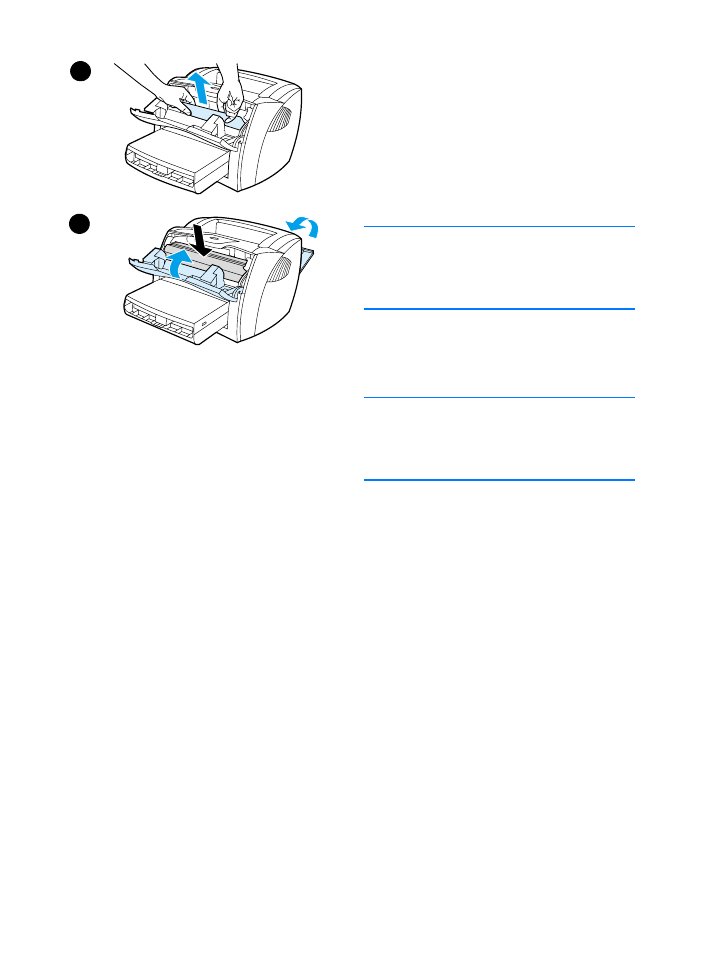
130 Chapter 9 Troubleshooting the printer
EN
4
With both hands, grasp the side of
the media that is most visible (this
includes the middle), and carefully
pull it free from the printer.
5
When you have removed the
jammed media, replace the toner
cartridge, and close the toner door
and the straight-through output door.
Note
The pressure release levers
automatically close when you close the
straight-through output door.
After clearing a media jam, you might
need to turn the printer off and turn it
back on.
Note
When you add new media, remove all of
the media from the input tray and
straighten the stack of new media.
4
5
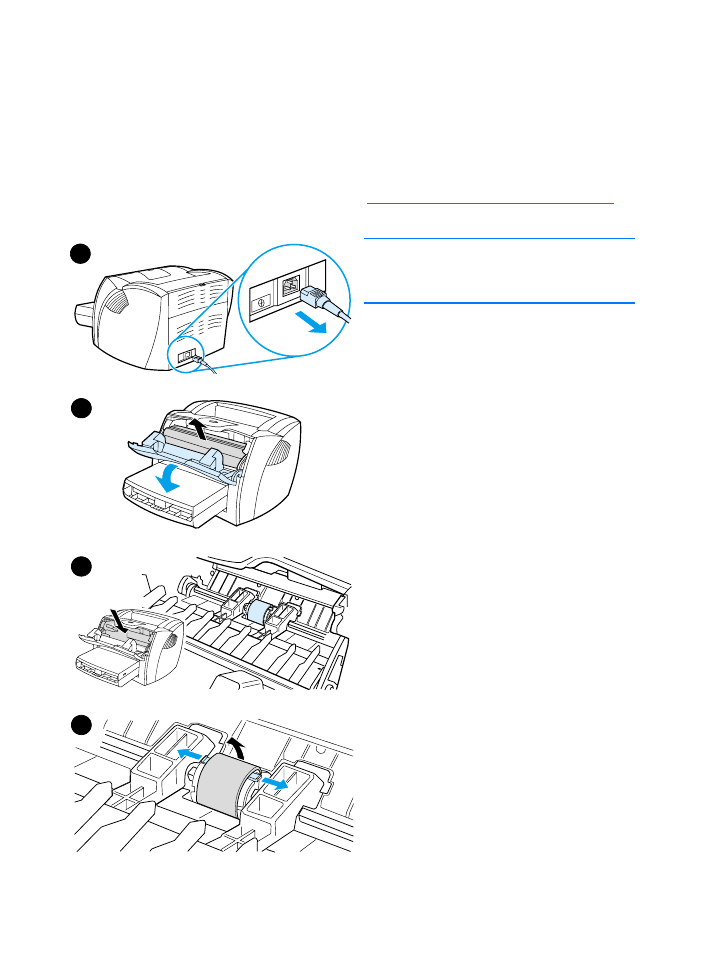
EN
Changing the pickup roller 131