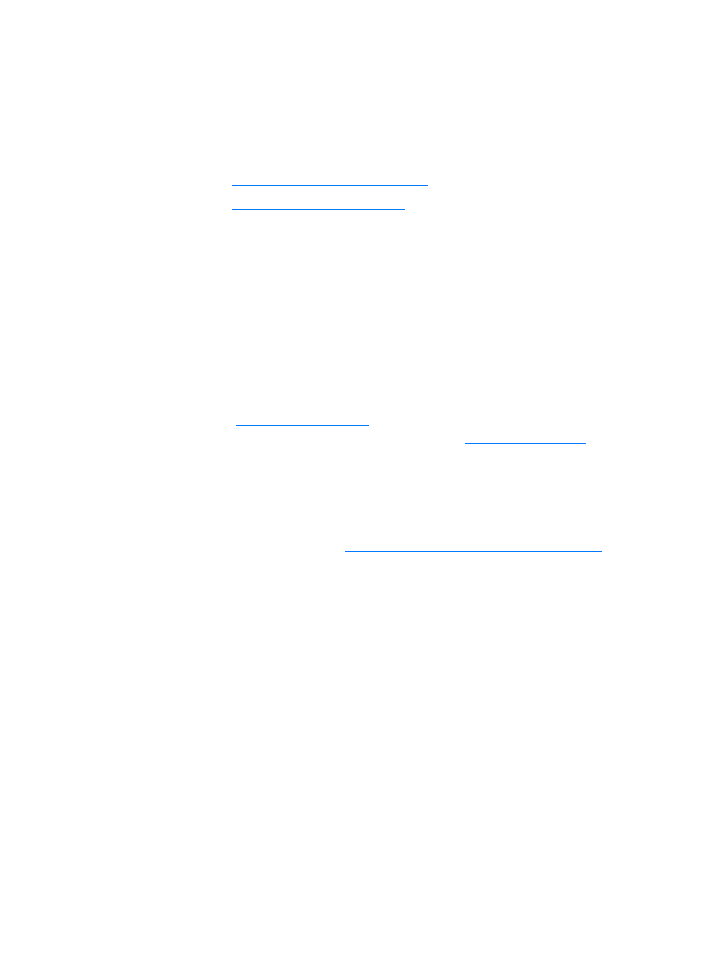
Using the Quick Copy feature
You can use the Quick Copy feature to quickly make a single
copy of a document (up to 30 pages), even if your computer is
turned off. You can change the default Quick Copy settings, if
necessary, to provide the best looking copies for the type of
original that you copy the most. These settings are applied to
every Quick Copy job until you change them.
See
Quick Copy settings
for more information about changing
the default Quick Copy settings, or see
Printer online help
.
1
Make sure that the printer is loaded with paper.
2
Load the original document (up to 30 pages) in the scanner
paper input tray with the narrow side forward and the
side to be copied facing up. Adjust the media guides to fit
the original. See
Loading originals in the copier/scanner
for
more information.
3
Open or close the straight-through output door to
accommodate the copy job. If you are copying to
standard-weight media, use the output bin (door closed). If
you are copying to heavy media, use the straight-through
output path (door open).
4
Press the Copy button on the scanner.
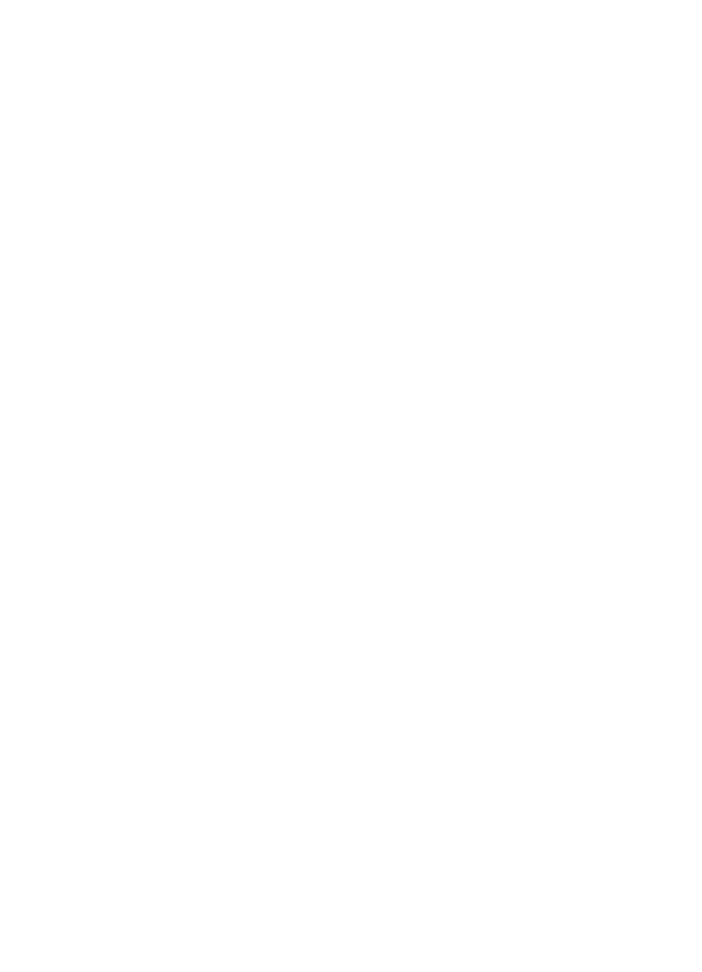
EN
Using the Quick Copy feature 93