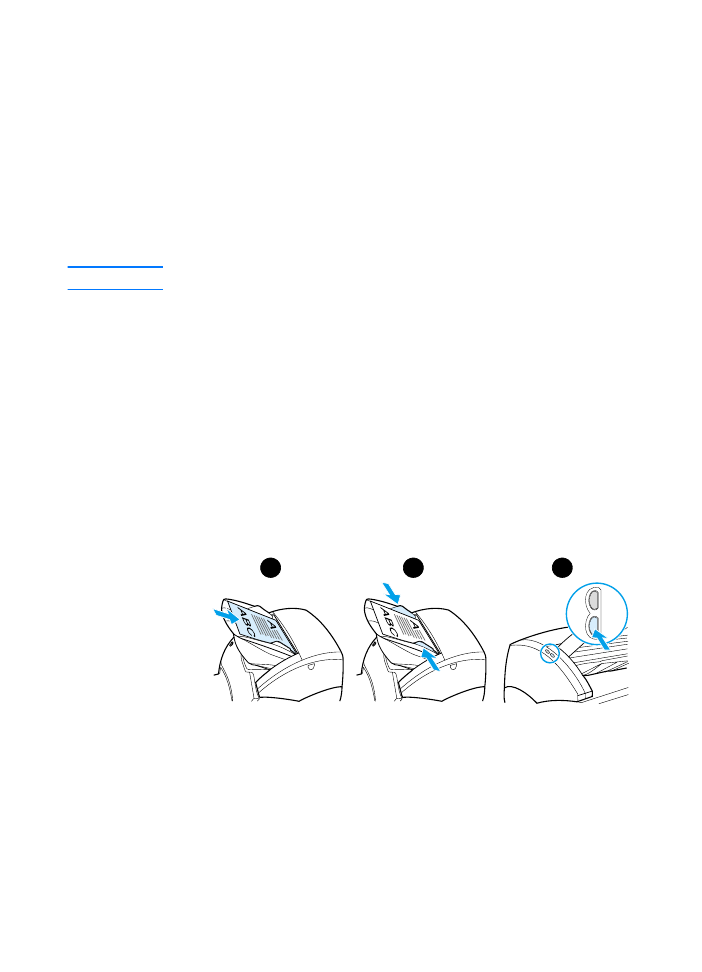
Using the OCR feature
(Windows 98, 2000, Millennium, NT 4.0, and
Mac OS)
1
Load the original with the narrow side forward and the side to
be scanned facing up.
2
Adjust the media guides.
3
Press the Scan button on the scanner. HP LaserJet Director
launches unless you change the default settings or are
networked.
4
In HP LaserJet Director, click OCR.
1
2
3
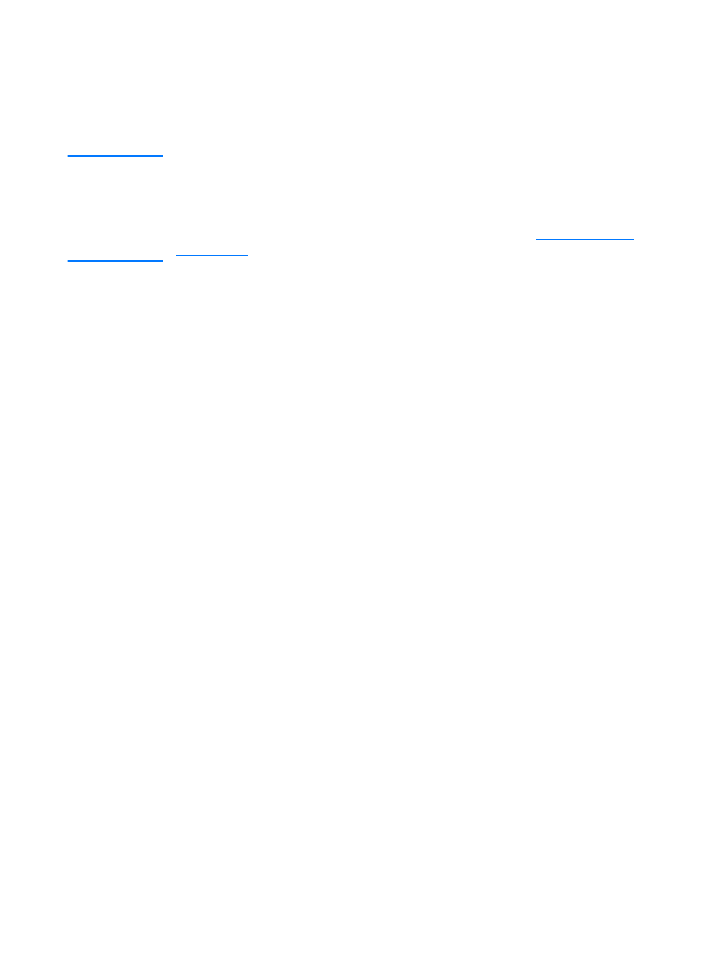
86 Chapter 6 Scanning tasks
EN
5
The original is scanned, and your word processing software
application launches automatically. The scanned image has
been optically read and is now ready to edit.
6
Edit your document.
Note
If the word processing icon is not present or active, either you do not
have a word processing software application installed on your computer
or the scanner software did not recognize the application during the
installation. The online help provides instructions on how to create a
link to your word processing software application. See
Accessing the
online help
.
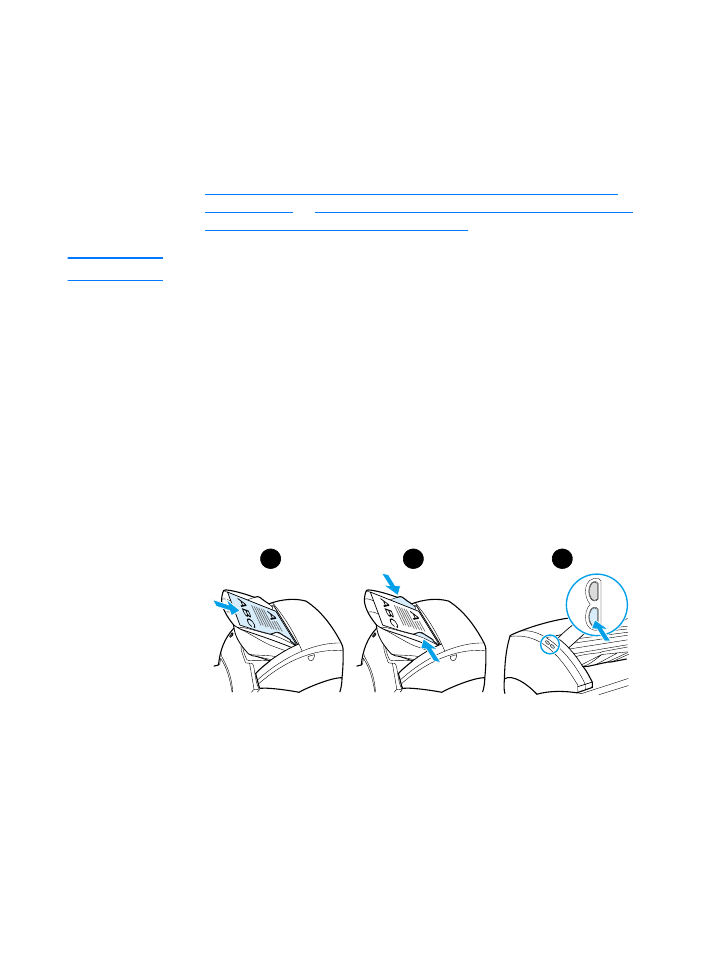
EN
Storing scanned text or images 87