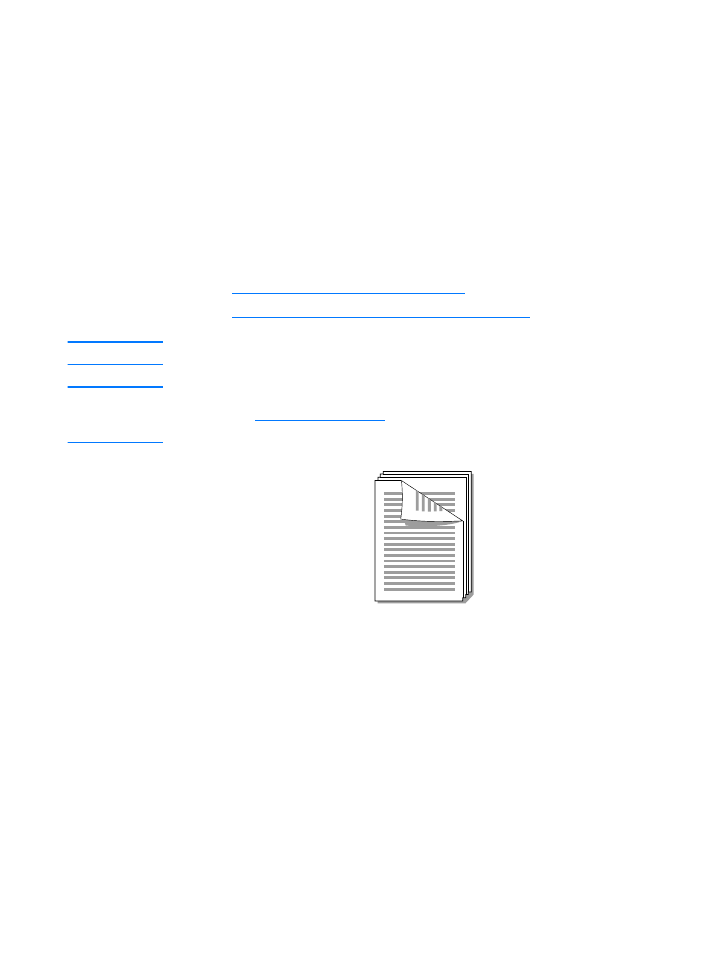
Printing on both sides of the paper (manual
duplexing)
To print on both sides of the paper (manual duplexing), you must
run the paper through the printer twice. You can print using the
media output bin or the straight-through output path.
Hewlett-Packard recommends that you use the media output bin
for lightweight paper and use the straight-through output path for
any heavy media or media that curls when printed.
See the following topics for more information:
●
Manual duplex using the output bin
●
Manual duplex on heavy media or card stock
Note
Manual duplexing is only supported in Windows.
Note
Manual duplexing can cause the printer to become dirty, reducing print
quality. See
Cleaning the printer
for instructions if the printer becomes
dirty.
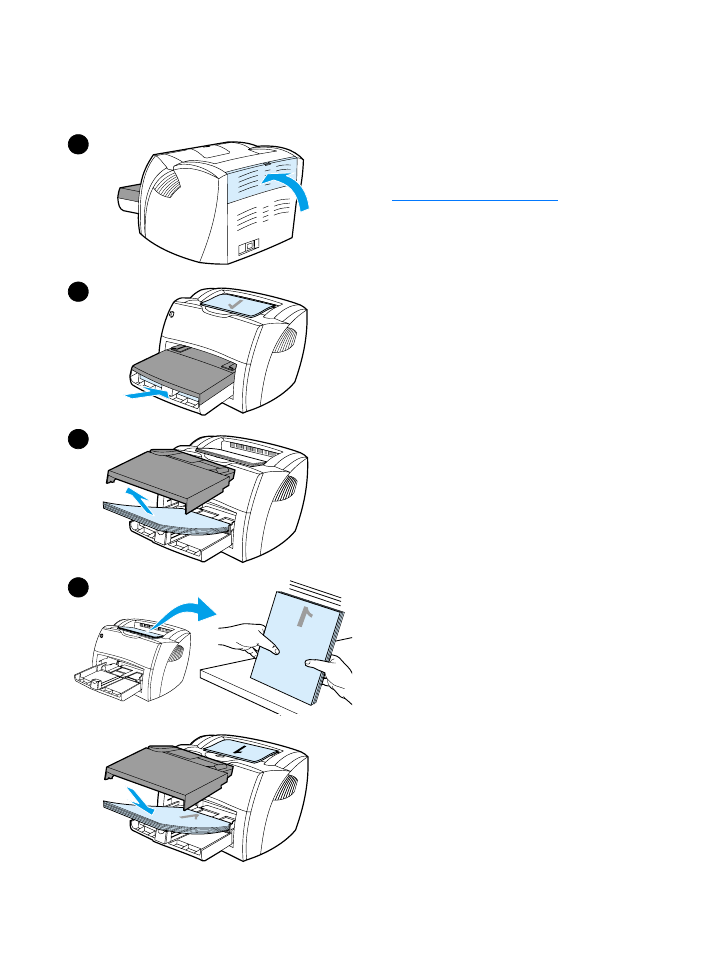
72 Chapter 5 Printing tasks
EN
Manual duplex using the
output bin
1
Make sure that the straight-through
output door is closed.
2
Access the printer properties. See
Printer properties (driver)
for
instructions. On the Finishing tab,
click Print on Both Sides, select the
Flip Pages Up check box, and click
OK. Print the document.
3
After side one has printed, remove
the remaining paper from the input
tray, and set it aside until after you
finish your manual duplexing job.
4
Gather the printed pages, turn the
printed side down, and straighten
the stack.
5
Place the stack back in the input tray.
Side one should be facing down with
the top edge toward the printer.
Replace the priority input tray.
Click OK (on screen), and wait for
side two to print.
1
2
3
4
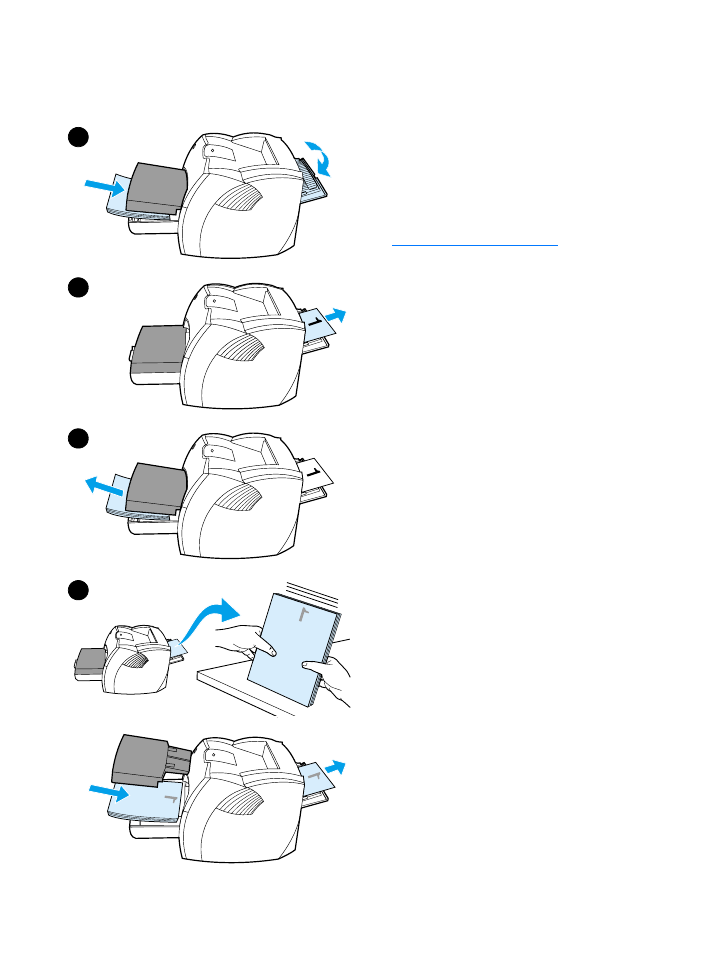
EN
Printing on both sides of the paper (manual duplexing) 73
Manual duplex on heavy
media or card stock
For heavy media, such as card stock,
use the straight-through output path.
1
Load the media, and open the
straight-through output door.
2
Access the printer properties. See
Printer properties (driver)
for
instructions. On the Finishing tab,
click Print on Both Sides, select the
Straight Paper Path check box, and
click OK. Print the document.
3
After side one has printed, remove
the remaining paper from the input
tray and set it aside until after you
finish your manual duplexing job.
4
Gather the printed pages, turn the
printed side down, and straighten
the stack before placing it back in the
input tray. Side one should be facing
down with the top edge toward the
printer.
Click OK (on screen), and wait for
side two to print.
1
2
3
4
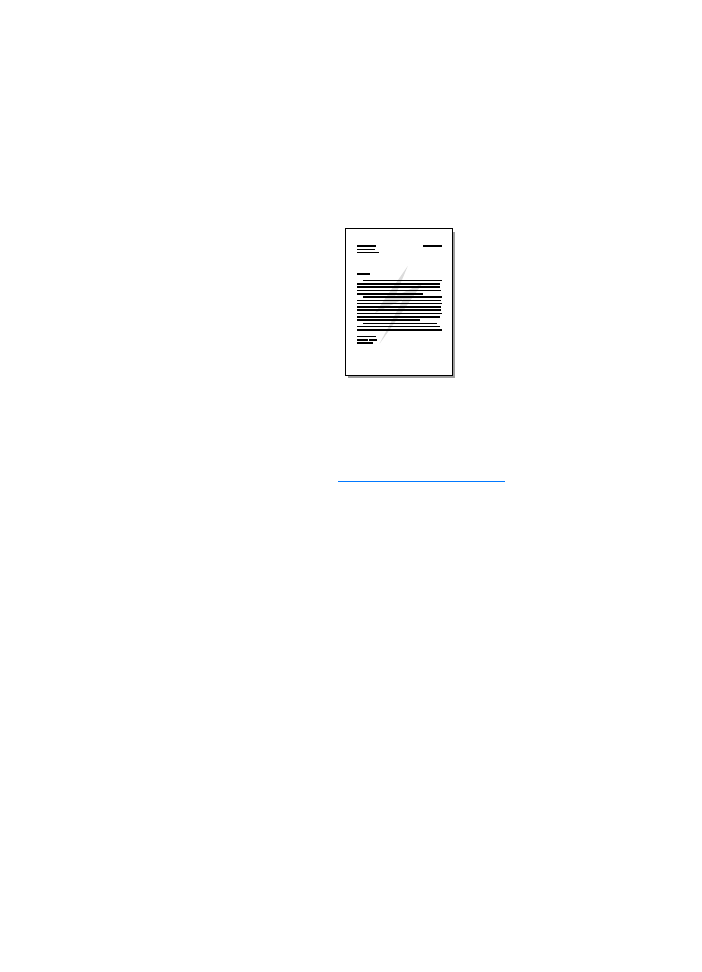
74 Chapter 5 Printing tasks
EN