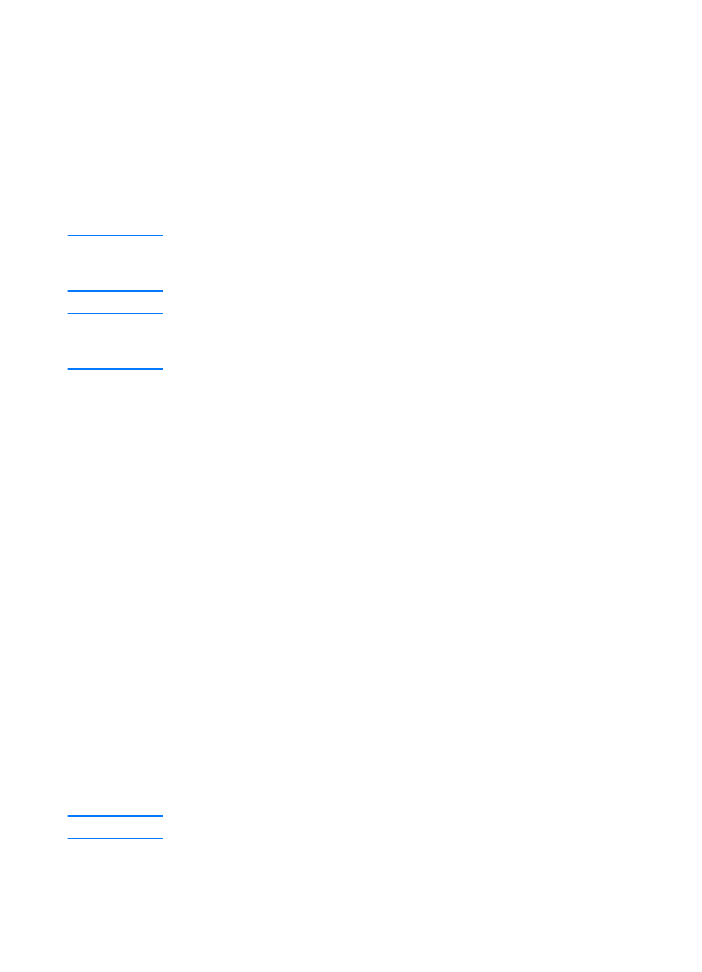
Windows NT 4.0 server
To set up a DHCP scope on a Windows NT 4.0 server, perform
the following steps:
1
At the Windows NT server, open the Program Manager
window, and double-click the Network Administrator icon.
2
Double-click the DHCP Manager icon.
3
Select Server, and select Server Add.
4
Type the server IP address, and click OK to return to the
DHCP Manager window.
5
In the list of DHCP servers, select the server that you just
added, select Scope, and select Create.
6
Select Set up the IP Address Pool. In the IP Address Pool
section, set up the IP address range by typing the beginning
IP address in the Start Address box and the ending IP
address in the End Address box. Also type the subnet mask
for the subnet to which the IP address pool applies. The
starting and ending IP addresses define the end points of the
address pool assigned to this scope.
Note
You can also exclude ranges of IP addresses within a scope.
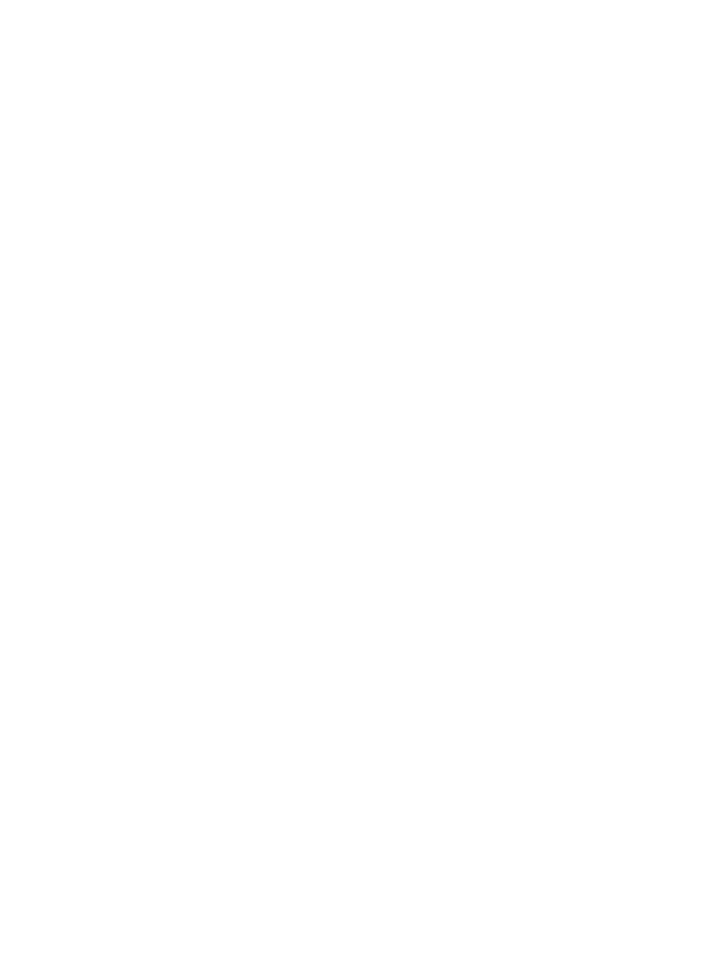
56 Chapter 3 Getting to know the print server
EN
7
In the Lease Duration section, select Unlimited, and select
OK. To avoid the problems that result when IP addresses
change, Hewlett-Packard recommends that you assign
infinite leases to all of your printers. Be aware, however, that
selecting an unlimited lease duration for the scope causes all
of the clients in that scope to have infinite leases.
Note
If you want clients on your network to have finite leases, you
can set the duration to a finite time, but you should configure
all of your printers as reserved clients for the scope.
8
If you have assigned unlimited leases, skip to step 9.
Otherwise, select Scope, and select Add Reservations to
set up your printers as reserved clients. For each printer,
perform the following steps in the Add Reserved Clients
window:
a
Type the selected IP address.
b
Obtain the hardware (MAC) address from the
configuration page, and type the address in the Unique
Identifier box.
c
Type the client name (any name is acceptable).
d
To add the reserved client, select Add. To delete a
reservation, in the DHCP Manager window, select
Scope, and select Active Leases. In the Active Leases
window, select the reservation that you want to delete,
and select Delete.
9
To return to the DHCP Manager window, select Close.
10 If you are not planning to use Windows Internet Naming
Service (WINS), skip to step 11. Otherwise perform the
following steps to configuring your DHCP server:
a
From the DHCP Manager window, select DHCP
Options, and select one of the following:
Scope — If you only want Name Services for the
selected scope.
Global — If you want Name Services for all scopes.
b
Add the server to the Active Options list. From the
DHCP Options window, select WINS/NBNS Servers
(044) from the Unused Options list. Select Add, and
select OK.
c
A warning might appear requesting that you set the node
type. You do this in step 10d.
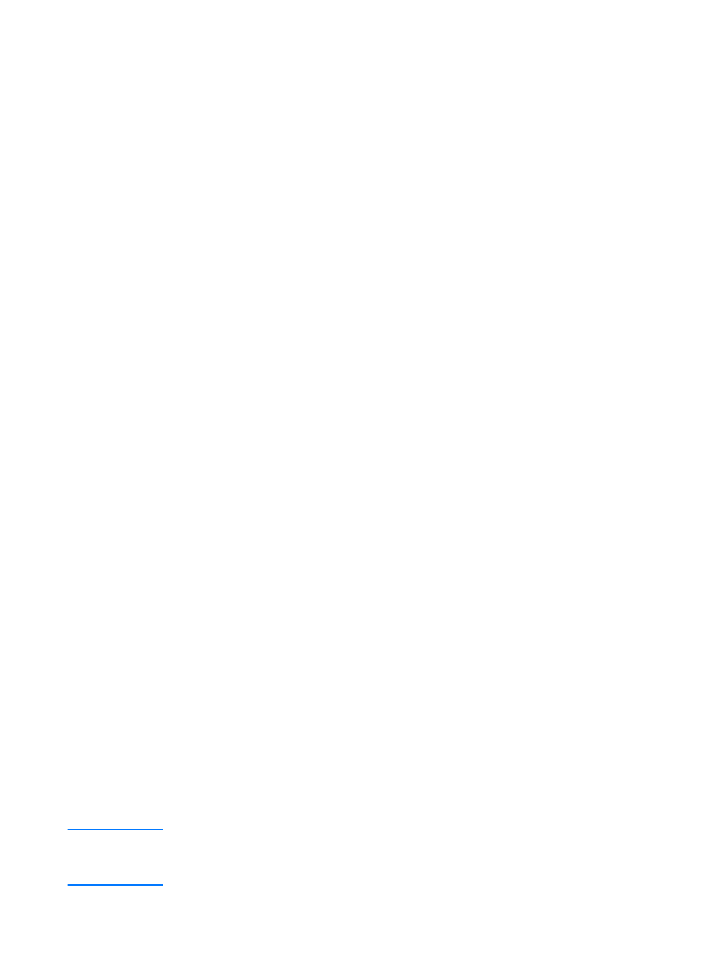
EN
UNIX systems 57
d
To provide the WINS server’s IP address, perform the
following steps:
e
Select Value, and Edit Array.
f
From the IP Address Array Editor, select Remove to
delete any undesired addresses previously set. Type the
WINS server’s IP address, and select Add.
g
Once the address appears in the list of IP addresses,
select OK. This returns you to the DHCP Options
window. If the address that you just added appears in the
list of IP addresses (near the bottom of the window)
return to step 10d. Otherwise, repeat step 10c.
h
In the DHCP Options window, select WINS/NBT Node
Type (046) from the Unused Options list. Select Add to
add the node type to the Active Options list. In the Byte
box, type 0x4 to indicate a mixed node, and select OK.
11 To return to Program Manager, click Close.