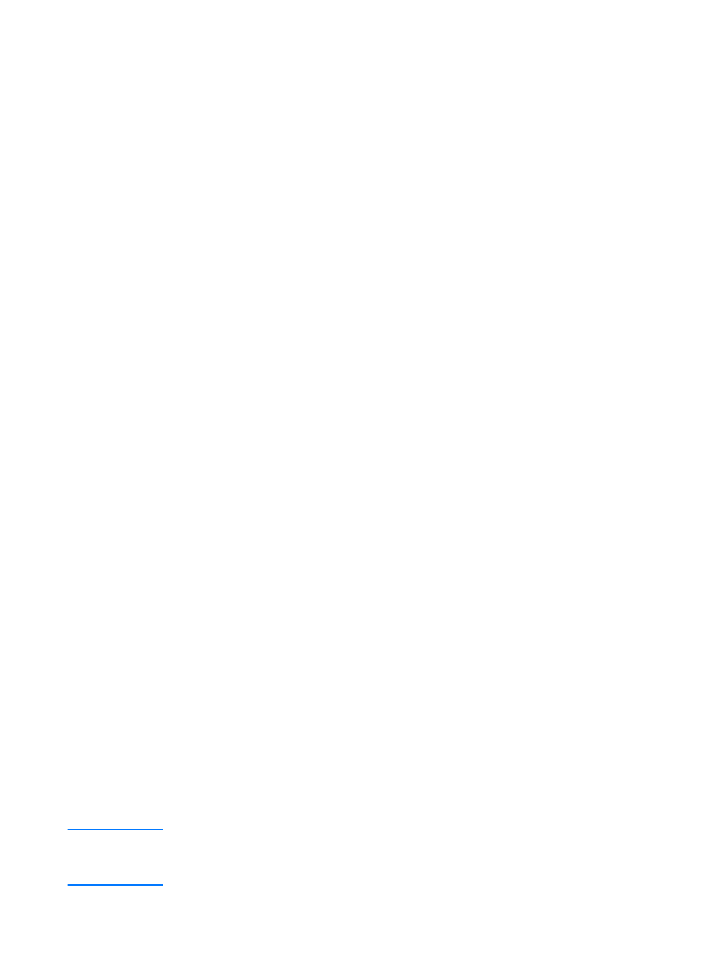
Windows 2000 server
To set up a DHCP scope on a Windows 2000 server, perform the
following steps:
1
To run the Windows 2000 DHCP manager utility, click Start,
Settings, and Control Panel. Open the Administrative
Tools folder, and run the DHCP utility.
2
In the DHCP window, find and select your Windows 2000
server in the DHCP tree. If your server is not listed in the
tree, select DHCP, and click the Action menu to add the
server.
3
After selecting your server in the DHCP tree, click the Action
menu, and select New Scope. This runs the Add New
Scope Wizard.
4
In the Add New Scope Wizard, click Next.
5
Enter a name and description for this scope, and click Next.
6
Type the range of IP addresses for this scope (beginning IP
address and ending IP address). Also, type the subnet mask,
and click Next.
Note
If you are using subnetting, the subnet mask defines which portion of
an IP address specifies the subnet and which portion specifies the
client device.
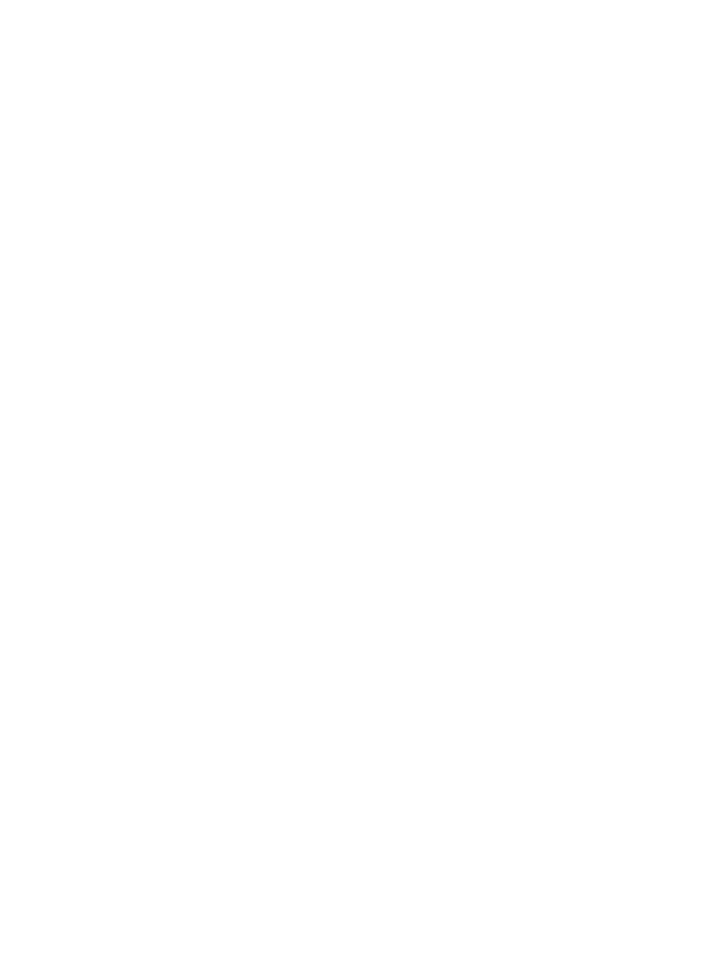
58 Chapter 3 Getting to know the print server
EN
7
If applicable, type the range of IP addresses within the scope
that you want the server to exclude, and click Next.
8
Type the IP address lease duration for your DHCP clients,
and click Next. Hewlett-Packard recommends that you
assign reserved IP addresses to all of your printers. You can
do this after you set up the scope.
9
To configure the DHCP options for this scope later, select No,
and click Next. To configure the DHCP options now, select
Yes, and click Next.
a
If desired, type the IP address of the router (or default
gateway) that the clients will use, and click Next.
b
If desired, type the domain name and Domain Name
System (DNS) servers for the clients, and click Next.
c
If desired, specify the WINS server names and IP
addresses, and click Next.
d
To activate the DHCP options now, select Yes, and click
Next.
10 You have successfully set up the DHCP scope on this server.
To close the wizard, click Finish.
11 To configure your printer with a reserved IP address within
the DHCP scope, perform the following steps:
a
In the DHCP tree, open the folder for your scope, and
select Reservations.
b
Click the Action menu, and select New Reservation.
c
Type the appropriate information in each field, including
the reserved IP address for your printer.
Note
The MAC address for your HP JetDirect-connected
printer is available on the HP JetDirect configuration
page.
d
Under Supported types, select DHCP only, and click
Add.
Note
Selecting Both or BOOTP only results in a BOOTP
configuration because of the sequence in which
HP JetDirect print servers initiate the configuration
protocol requests.
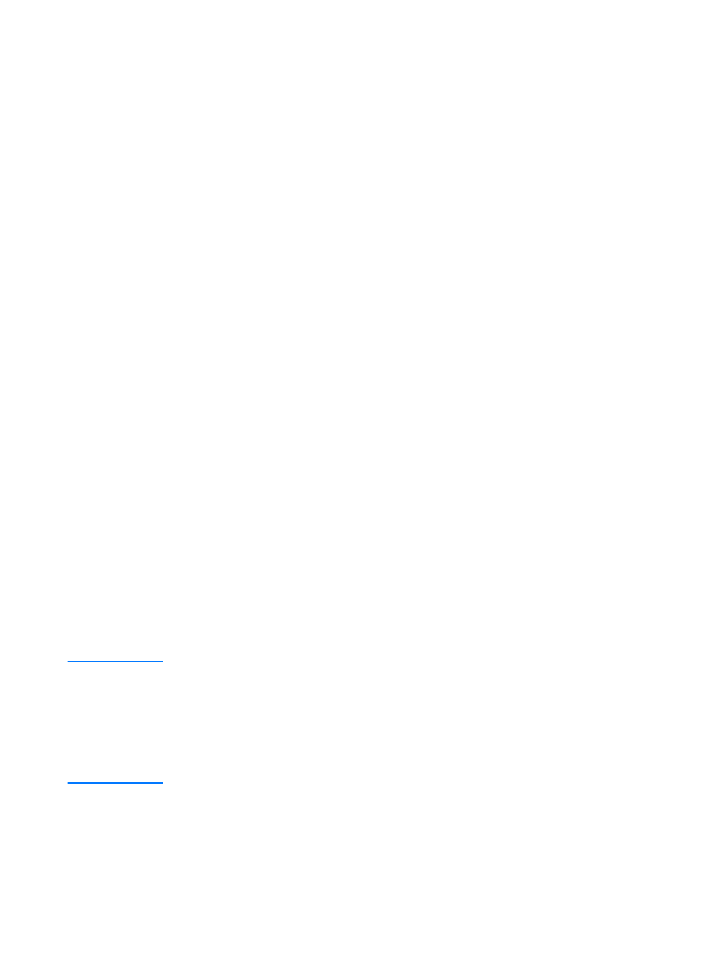
EN
UNIX systems 59
e
Specify another reserved client, or click Close. The
reserved clients added are displayed in the Reservations
folder for this scope.
12 Close the DHCP manager utility.