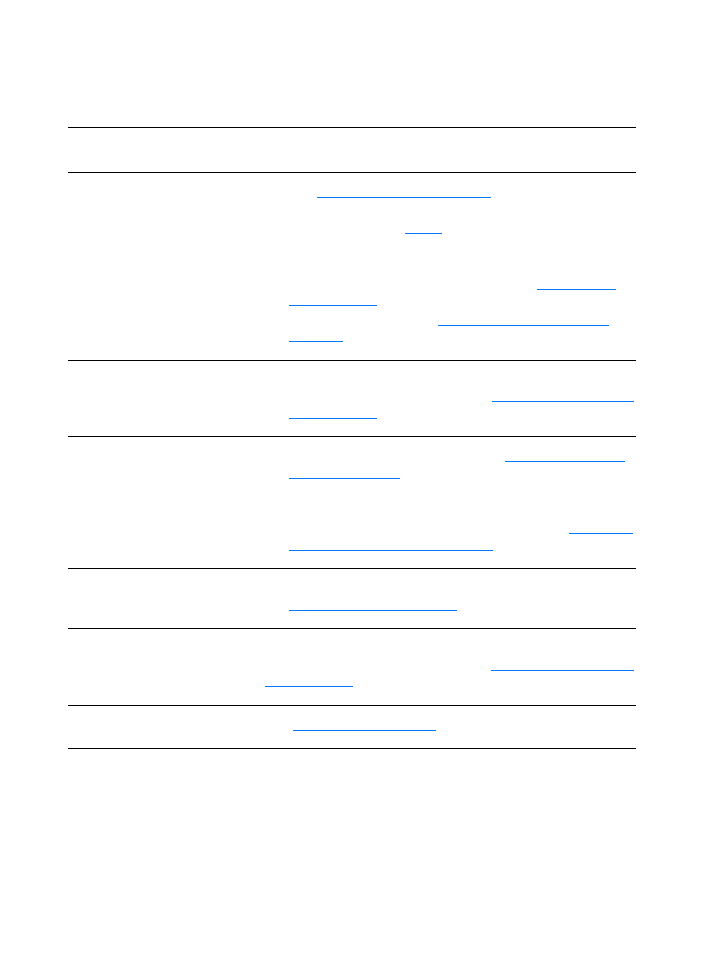
Paper handling problems
Paper handling problems
Problem
Solution
Paper jam
●
See
Clearing copier/scanner jams
for more information.
●
Make sure that you are scanning with media that meets
specifications. See
Media
for more information.
●
Make sure that you are scanning with media that is not
wrinkled, folded, or damaged.
●
Make sure that the scanner is clean. See
Cleaning the
copier/scanner
for instructions.
●
Use a carrier sheet. See
Precautions for copying and
scanning
for instructions.
Scan is skewed (crooked)
●
Adjust the media guides to the width of the media that you
are using and try rescanning. See
Loading originals in the
copier/scanner
for more information.
More than one sheet feeds
through the copier/scanner at
one time
●
The input tray might be too full. See
Loading originals in
the copier/scanner
for instructions.
●
Make sure that the original is not wrinkled, folded, or
damaged.
●
The copier separation pad might be worn. See
Replacing
the copier/scanner separation pad
for instructions.
Scanner does not pull media
from the media input tray
●
The pickup roller might be dirty or damaged. See
Cleaning the copier/scanner
for instructions.
The sheet does not exit to the
correct path
Open or close the straight-through output door to reflect the
output path that you want to use. See
Loading originals in the
copier/scanner
for more information.
Print job is extremely slow
See
The scan takes too long
.
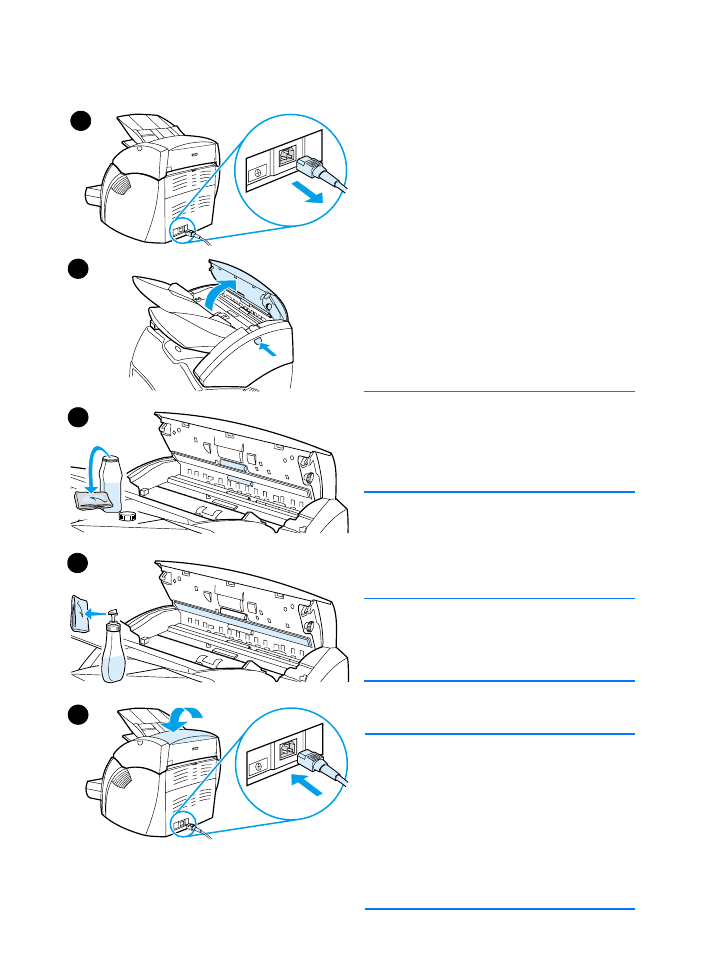
EN
Cleaning the copier/scanner 155