
The text cannot be edited
Solution
Description
Have you specified either
HP LaserJet Director or
HP LaserJet Document
Manager to Edit text (OCR)?
Text remains as a single image until the Optical Character
Recognition (OCR) application converts the single image into
text that you can edit. See
Editing scanned text (Optical
Character Recognition)
for more information.
Is the correct word
processing application
linked with the OCR
application?
Your OCR application might be linked to a word processing
application that does not perform this task. See the HP online
help for more information about linking applications.
Does the original have text
that is tightly spaced?
The OCR application might not recognize text that is tightly
spaced. For example, if the text that the OCR application
converts has missing or combined characters, rn might
appear as m.
Is the original of poor
quality?
The accuracy of the OCR application depends on the quality,
size, and structure of the original and the quality of the scan
itself. Make sure that your original is of good quality.
Does the original have a
colored background?
Colored backgrounds can cause images in the foreground to
blend too much. Try adjusting the settings before you scan the
original or enhancing the image after you scan the original.
See
Adjusting the contrast
for instructions. Also see
Scanner
resolution and color
for more information.
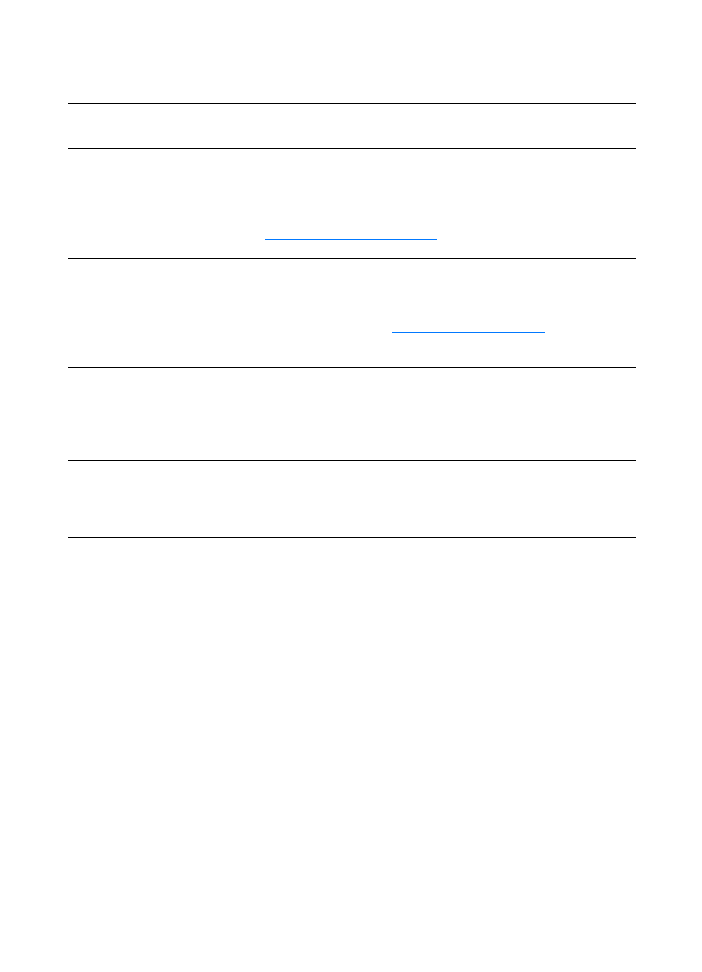
146 Chapter 10 Troubleshooting the copier/scanner
EN