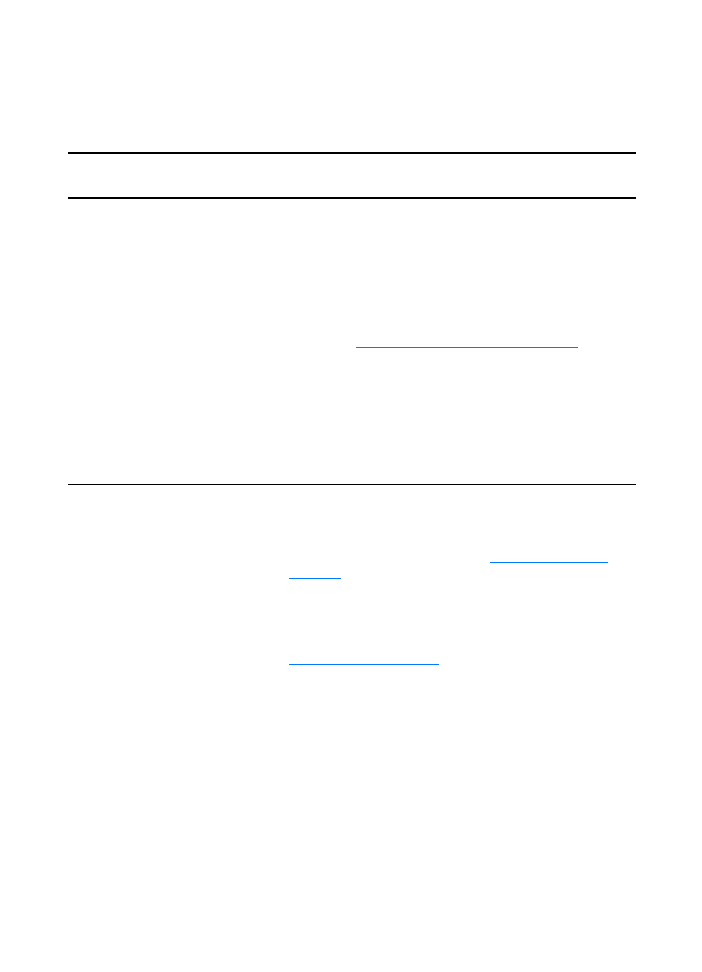
Printed page is different than what
appeared on screen
Printed page problems
Problem
Solution
Garbled, incorrect, or
incomplete text
The parallel or USB cable might be loose or defective. Try the
following:
●
Disconnect the cable and reconnect it at both ends.
●
Try printing a job that you know works.
●
If possible, attach the cable and printer to another
computer, and try printing a job that you know works.
●
Try using a new IEEE-1284 compliant parallel or USB
cable. See
Accessories and ordering information
.
The wrong printer driver might have been selected when the
software was installed. Make sure that the HP LaserJet 1200
is selected in the printer properties.
There might be a problem with your software application. Try
printing from another software application.
Missing graphics or text, or
blank pages
●
Make sure that your file does not contain blank pages.
●
The sealing tape might still be in the toner cartridge.
Remove the toner cartridge, and pull out the sealing tape.
Reinstall the toner cartridge. See
Changing the toner
cartridge
for instructions. To check the printer, print a
configuration page by pressing the Go button.
●
The graphic settings in the printer properties might not be
correct for the type of job that you are printing. Try a
different graphic setting in the printer properties. See
Printer properties (driver)
for more information.
●
The printer driver might not work for the type of job that
you are printing. Try using a different printer driver
(software), such as the printer driver for the
HP LaserJet III.
Note
If you use a different printer driver, you will lose access to
some product features.
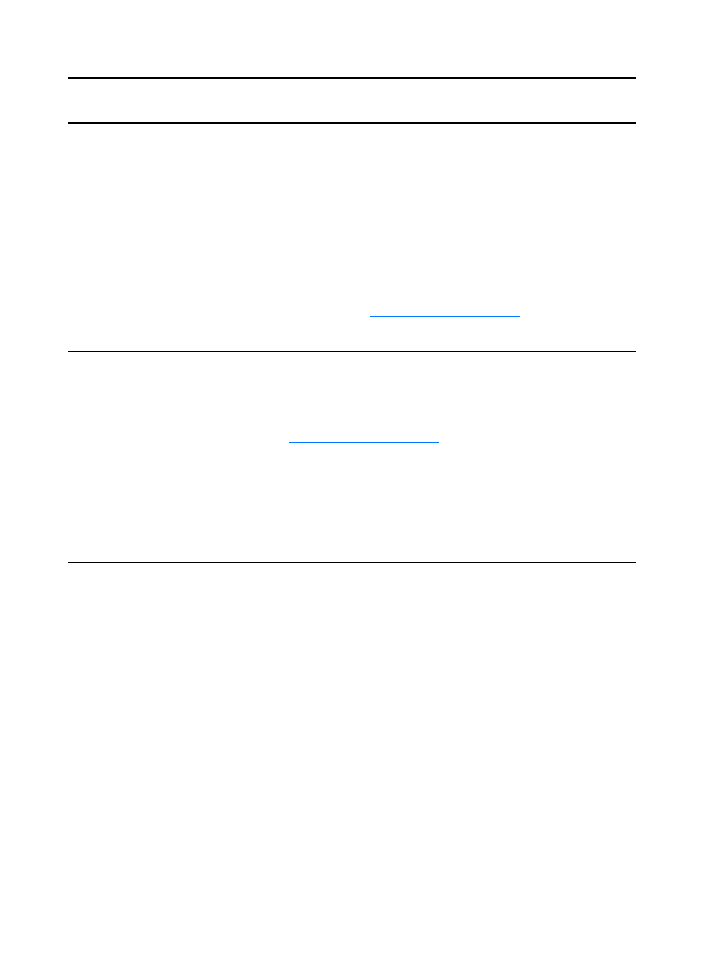
EN
Troubleshooting PostScript (PS) Errors 119
Page format is different than on
another printer
If you used an older or different printer driver (printer software)
to create the document or the printer properties settings in the
software are different, the page format might change when
you try to print using your new printer driver or settings. To
help eliminate this problem, try the following:
●
Create documents and print them using the same printer
driver (printer software) and printer property settings
regardless of which HP LaserJet printer you use to print
them.
●
Change the resolution, paper size, font settings, and other
settings. See
Printer properties (driver)
for more
information.
Graphics quality
The graphics settings might be unsuitable for your print job.
Try the following:
●
Check the graphic settings, such as resolution, in the
printer properties and adjust them as necessary. See
Printer properties (driver)
for more information.
●
Try using a different printer driver (software), such as the
printer driver for the HP LaserJet III.
Note
If you use a different printer driver, you will lose access to
some product features.
Printed page problems (continued)
Problem
Solution
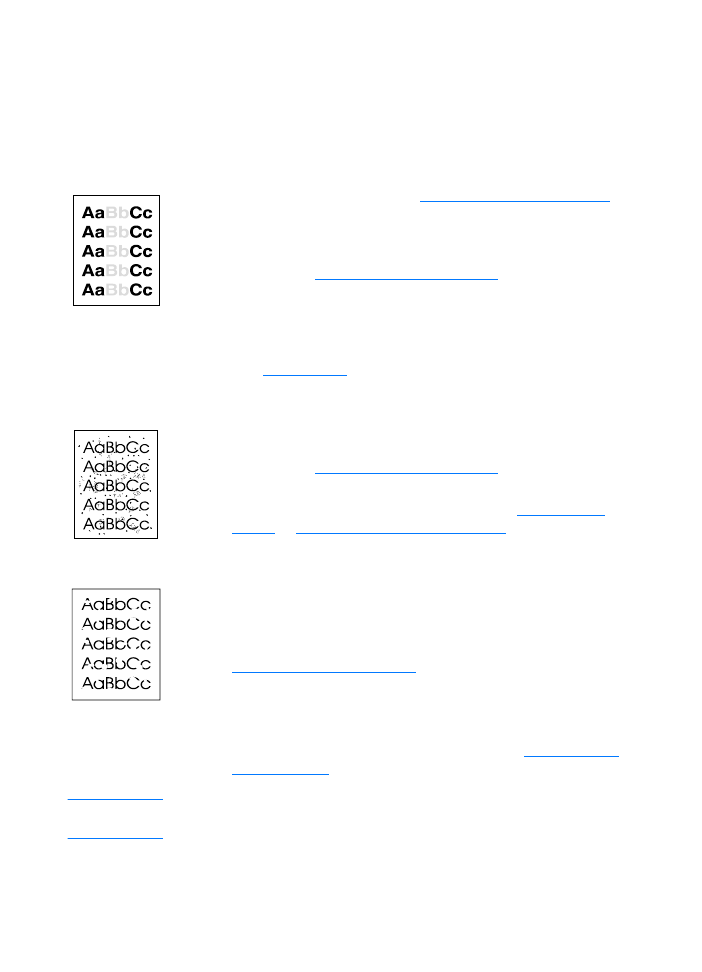
120 Chapter 9 Troubleshooting the printer
EN