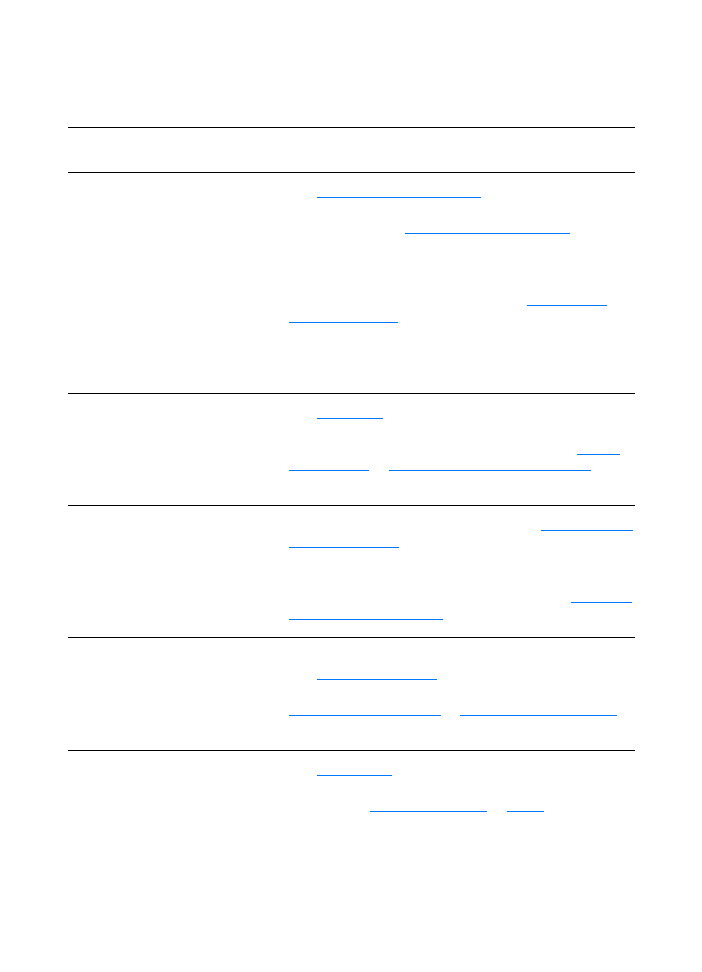
Paper handling problems
Paper handling problems
Problem
Solution
Paper jam
●
See
Clearing printer media jams
for more information.
●
Make sure that you are printing with media that meets
specifications. See
Printer media specifications
for more
information.
●
Make sure that you are printing with media that is not
wrinkled, folded, or damaged.
●
Make sure that the printer is clean. See
Cleaning the
printer media path
for more information.
●
If you are printing to the straight-through output path,
close and open the door again to make sure that the
green release levers are closed.
Print is skewed (crooked)
●
See
Page skew
for more information.
●
Adjust the media guides to the width and length of the
media that you are using and try reprinting. See
Printer
media guides
or
Loading media into the input trays
for
more information.
More than one sheet of media
feeds through the printer at one
time
●
The media input tray might be too full. See
Loading media
into the input trays
for more information.
●
Make sure that the media is not wrinkled, folded, or
damaged.
●
The printer separation pad might be worn. See
Changing
the printer separation pad
for more information.
Printer does not pull media
from the media input tray
●
Make sure that the printer is not in manual feed mode.
See
Printer light patterns
for more information.
●
The pickup roller might be dirty or damaged. See
Cleaning the pickup roller
or
Changing the pickup roller
for instructions.
Printer curled the media
●
See
Curl or wave
for more information.
●
Open the straight-through output door to print straight
through. See
Printer output paths
or
Media
for more
information.
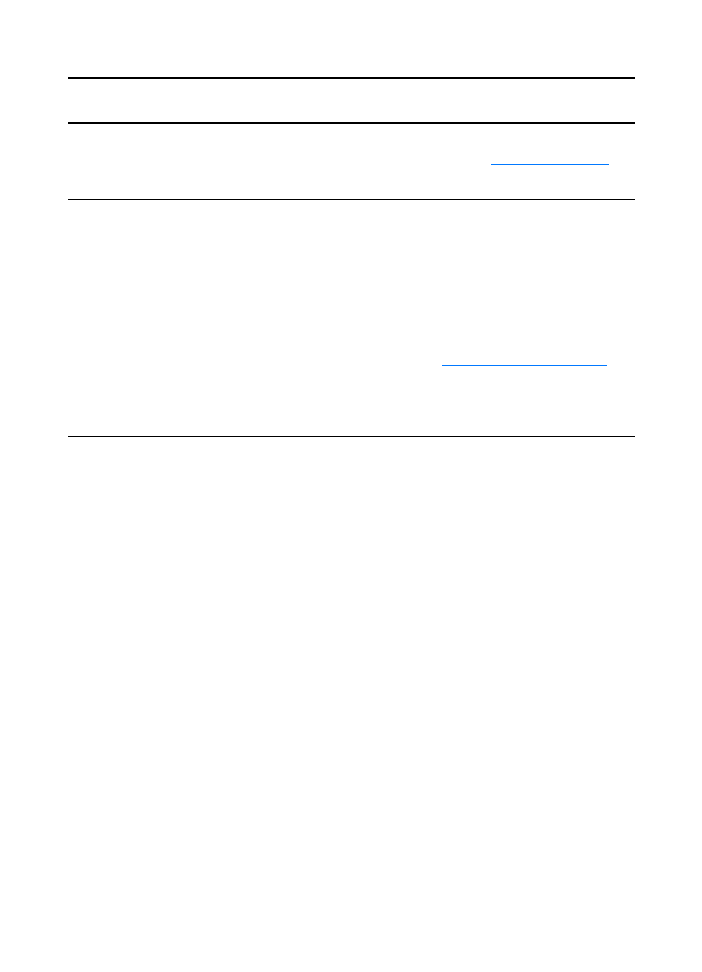
EN
Troubleshooting PostScript (PS) Errors 117
The printed media does not exit
to the correct path
Open or close the straight-through output door to reflect the
output path that you want to use. See
Printer output paths
for
more information.
Print job is extremely slow
The maximum speed of the printer is 15 pages per minute for
letter size and 14 pages per minute for A4 size. Your print job
might be very complex. Try the following:
●
Reduce the complexity of your document (for example,
reduce the number of multiple graphics).
●
In the printer driver, set Optimize for: to plain paper.
•
This may cause toner to fuse improperly if using
heavy media.
●
Add printer memory. See
Installing a DIMM (memory)
for
instructions.
●
Narrow media or heavy media will slow printing. Use
normal media.
Paper handling problems (continued)
Problem
Solution
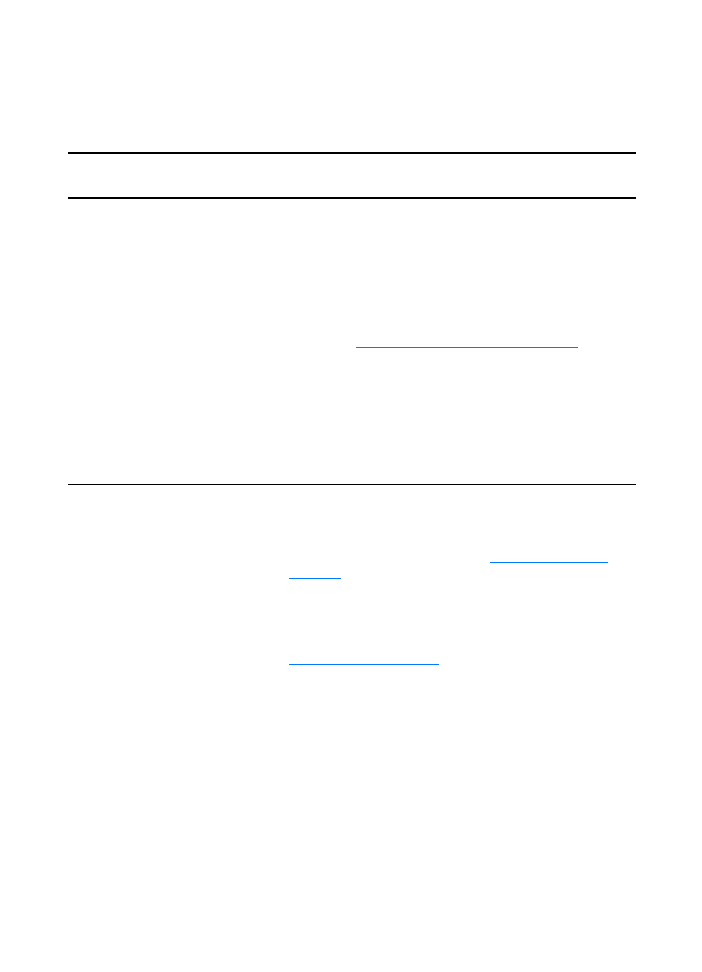
118 Chapter 9 Troubleshooting the printer
EN