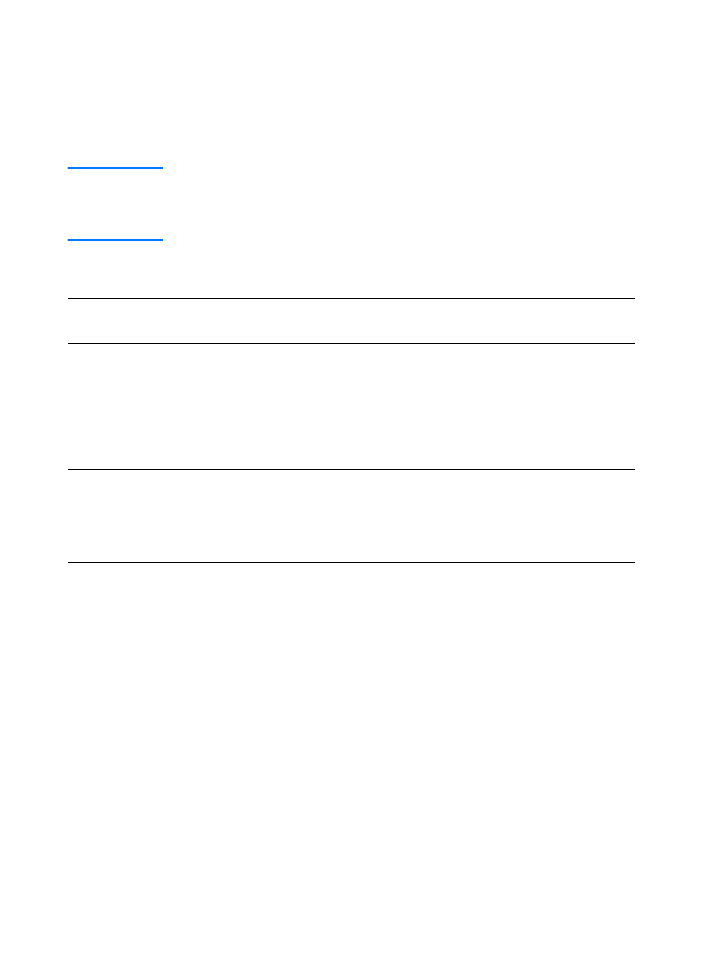
Troubleshooting PostScript (PS) Errors
The following situations are PS language specific and may occur
when several printer languages are being used.
Note
To receive a printed or screen displayed message when PS errors
occur, open the Print Options dialog box and click the desired selection
next to the PS Errors section. You can also access this from the Print
PS Errors check box in the HP LaserJet Device Configuration.
PS Errors
Symptom
Possible Cause
Solution
The job prints in Courier (the
printer’s default typeface)
instead of the typeface you
requested.
The requested typeface is not
downloaded. A personality
switch may have been
performed to print a PCL job
just before the PS printing job
was received.
Download the desired font and
send the print job again. Verify
the type and location of the
font. Download to printer if
applicable. Check with the
software documentation.
A legal page prints with
clipped margins.
Print job too complex.
You may need to print your job
at 600 dots per inch, reduce
the complexity of the page, or
install more memory.
A PS error page prints.
Print job may not be PS.
Make sure the print job is a PS
job. Check to see whether the
software application expected
a setup or PS header file to be
sent to the printer.
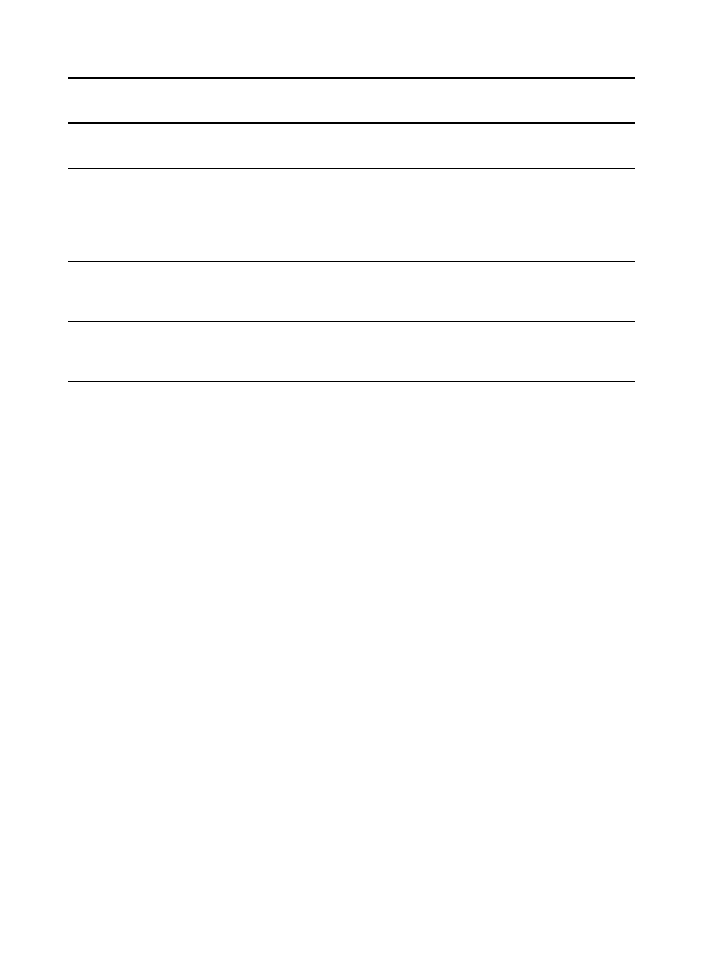
EN
Troubleshooting PostScript (PS) Errors 115
Specific Errors
Limit Check Error
Print job too complex.
You may need to print your job
at 600 dots per inch, reduce
the complexity of the page, or
install more memory.
VM Error
Font Error
Select unlimited downloadable
fonts from printer driver.
Range Check
Font Error
Select unlimited downloadable
fonts from printer driver.
PS Errors (continued)
Symptom
Possible Cause
Solution
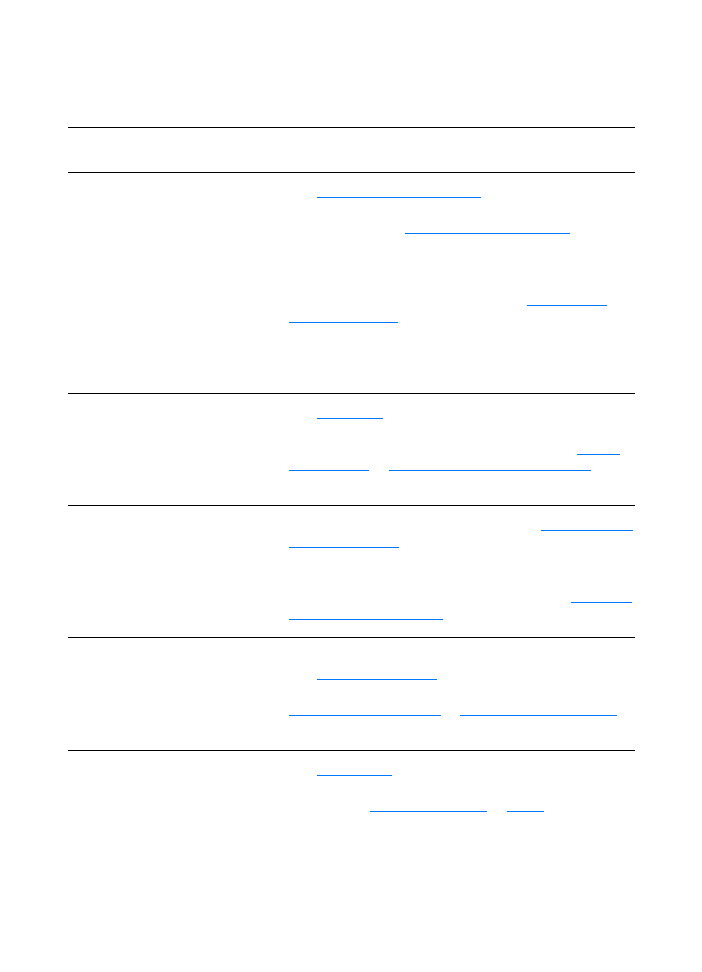
116 Chapter 9 Troubleshooting the printer
EN