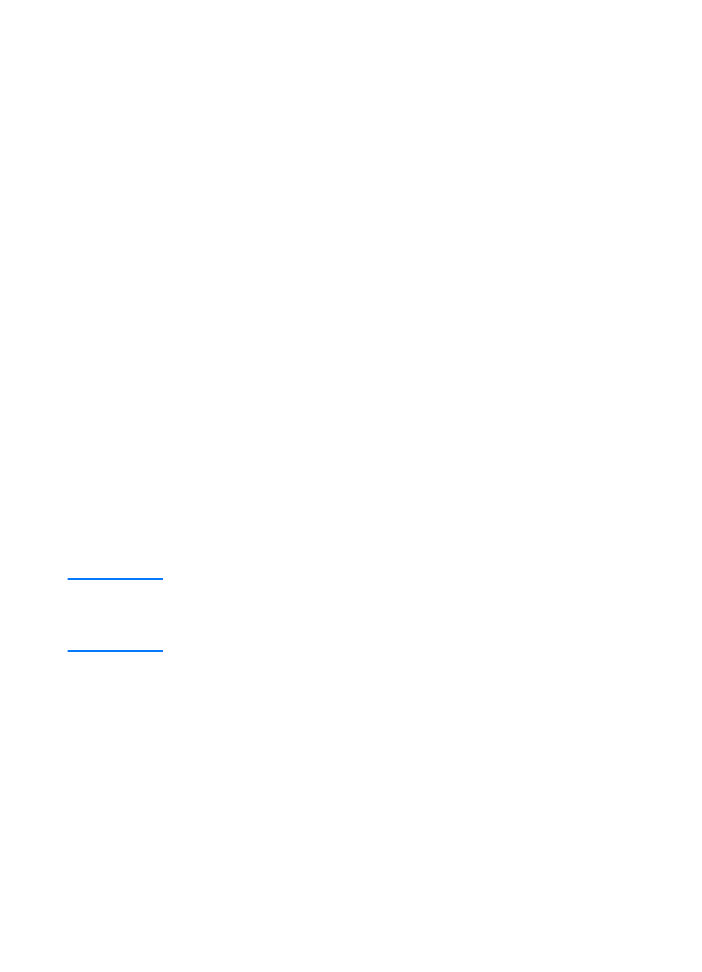
Selecting an Alternate PostScript Printer
Description (PPD)
1
Open the Chooser from the Apple menu.
2
Click the LaserWriter icon.
3
If you are on a network with multiple zones, select the zone in
the AppleTalk Zones box where the printer is located.
4
Click the printer name you want to use in the Select a
PostScript Printer box. (Double-clicking will immediately
generate the next few steps.)
5
Click Setup... (This button may read Create for first-time
setup.)
6
Click Select PPD....
7
Find the desired PPD in the list and click Select. If the
desired PPD is not listed, choose one of the following
options:
• Select a PPD for a printer with similar features.
• Select a PPD from another folder.
• Select the generic PPD by clicking Use Generic. The
generic PPD allows you to print, but limits your access to
printer features.
8
In the Setup dialog box, click Select, and then click OK to
return to the Chooser.
Note
If you manually select a PPD, an icon might not appear next to the
selected printer in the Select a PostScript Printer box. In the Chooser,
click Setup, click Printer Info, and then click Update Info to bring up the
icon.
9
Close the Chooser.
Renaming the Printer
If you are going to rename the printer, do this before selecting the
printer in the Chooser. If you rename the printer after selecting it
in the Chooser, you will have to go back into the Chooser and
reselect it.
Use the Set Printer Name feature in the HP LaserJet Utility to
rename the printer.
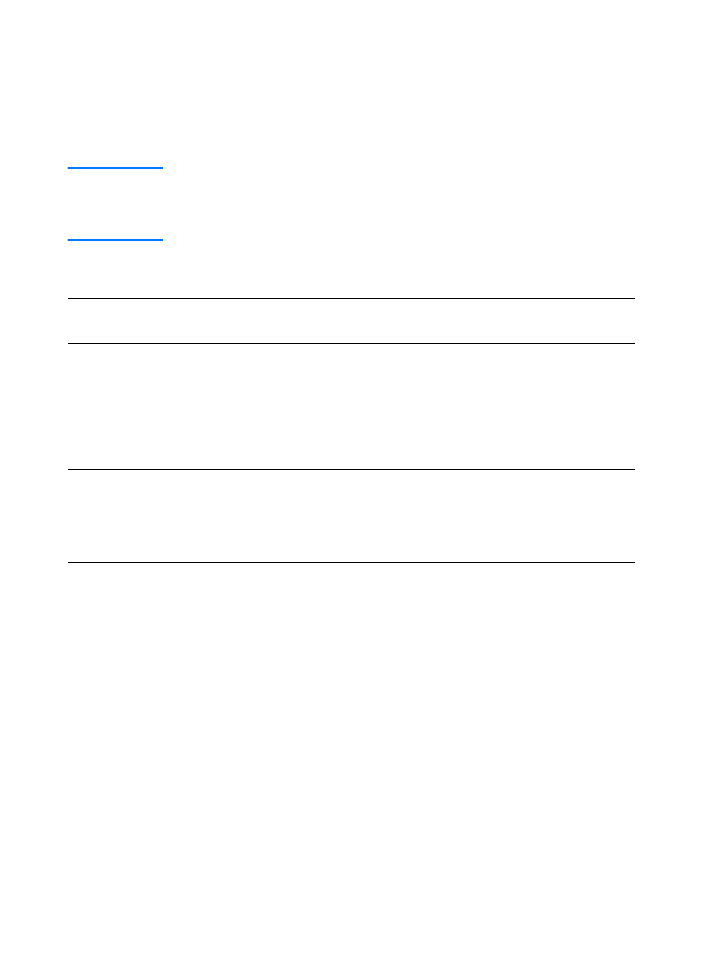
114 Chapter 9 Troubleshooting the printer
EN