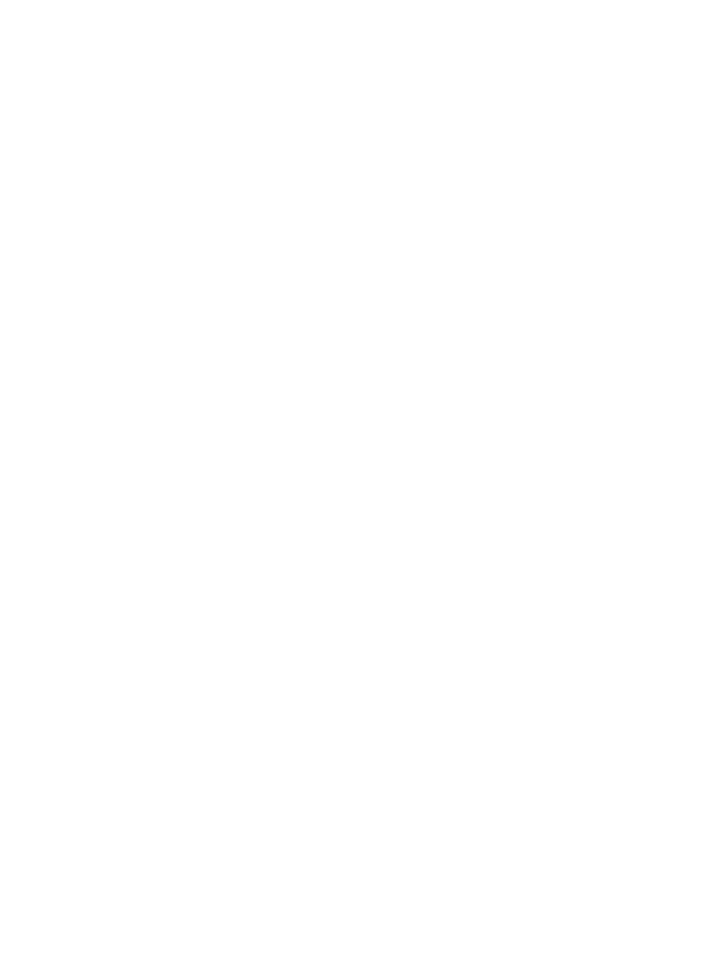
Canceling a print job
You can cancel a print job from a software application or a print
queue.
To stop the printer immediately, remove the remaining paper from
the printer. After the printer stops, use one of the following
options.
●
Printer control panel: To cancel the print job, press and
release the Go button on the printer control panel.
●
Software application: Typically, a dialog box appears briefly
on your screen, allowing you to cancel the print job.
●
Windows print queue: If a print job is waiting in a print
queue (computer memory) or print spooler, delete the job
there. Go to the Printer screen in Windows 9x, 2000,
Millennium, and NT 4.0, click Start, Settings, and Printers.
Double-click the HP LaserJet 1200 icon to open the window,
select your print job, and click Delete.
●
Desktop print queue (Mac OS): Open the printer queue by
double-clicking on the printer’s icon in the Finder. Then
highlight the print job and click Trash.
If the status lights on the control panel continue to blink after you
cancel a print job, the computer is still sending the job to the
printer. Either delete the job from the print queue or wait until the
computer finishes sending data. The printer will return to the
Ready state.
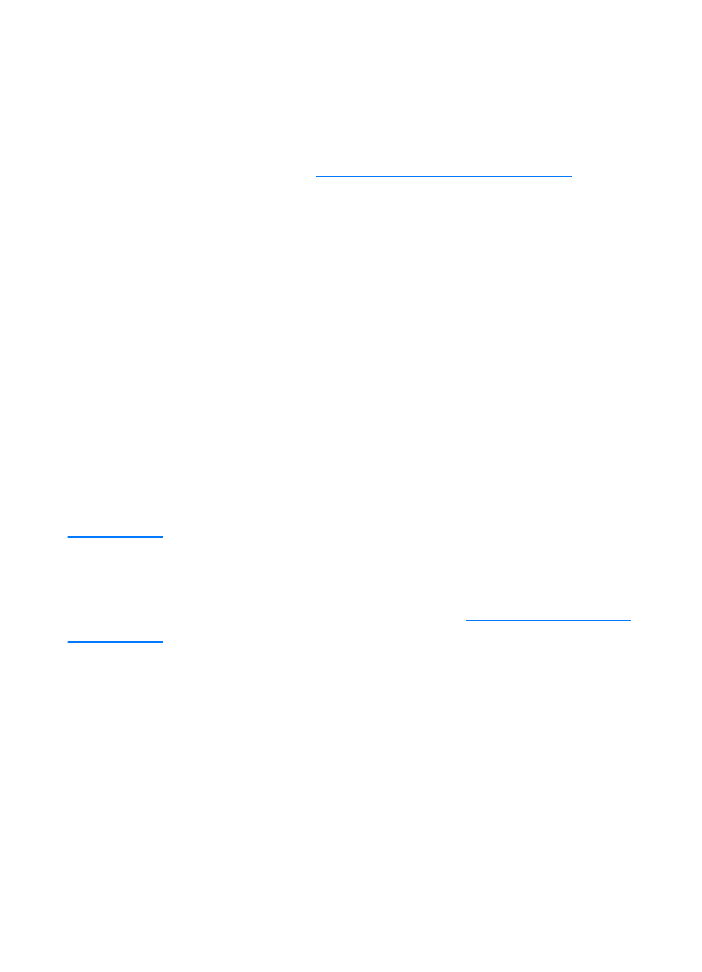
EN
Understanding print quality settings 79