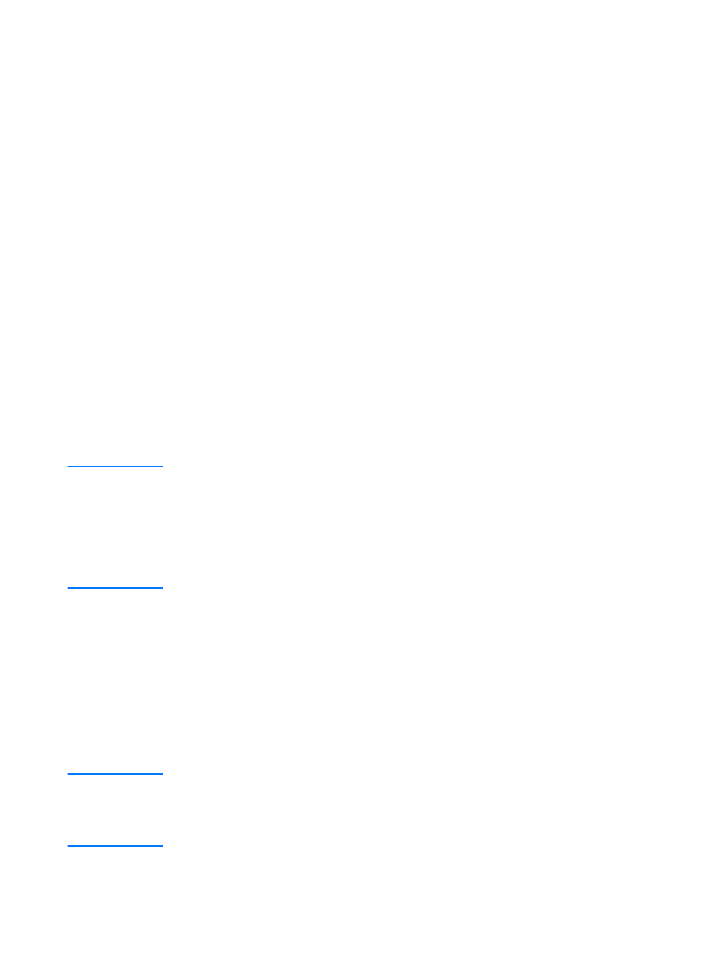
Install the printer and server
1
Quit all open applications.
2
Insert the CD-ROM into the CD-ROM drive. When the
welcome screen displays, follow the directions on the screen.
When asked how the printer will be connected, select
Connected to the network, and click Next.
Note
If the welcome screen does not display, click Start, and Run. Type
x:setup (where x is the letter of your CD-ROM drive), and click OK. If
it does not display in Macintosh, double-click the CD icon in the desktop,
then double-click HP All-In-One Installer.
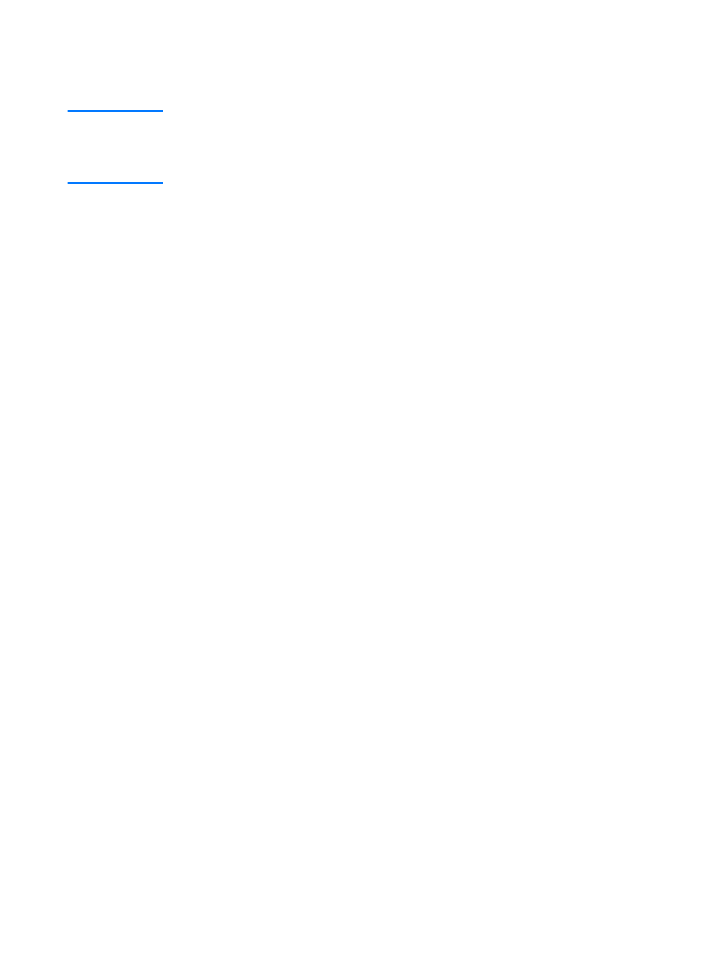
48 Chapter 3 Getting to know the print server
EN
3
When the installation is nearly complete, a setup screen
appears that asks if you want to print a test page. Click Yes.
Note
If you purchased a print server separately, make sure that you install
the print server software found on the CD-ROM that came with your
printer. Reinstall the printer software to ensure that all print, copy, and
scan features function properly.
If your network uses the TCP/IP protocol, you can use additional
tools to customize the print server’s configuration for your
network environment.